-
This is a guest blog by QuickBooks Advanced Certified Pro Advisor and Method Solution Provider, Robin Hall.
As Accounting Professionals, we are a bit different from the rest of the service industry. We have specific things that we need to track on our clients. As Intuit Professionals we have a different set of things that we need to track for our clients. The information that we gather about our clients helps us to service their needs, but it also helps us sell the Intuit product line to them.
It would of course be nice if we could just work on one client at a time, and then move on to the next one… but we know that is not reality in our world. We always have about 4 or 5 client tasks going on at a time, and we also have to keep in mind what we need to do tomorrow and keep up with what our staff is working on. NEXT was created to allow us to see everything that we need to know or do NEXT!

This application was built out of the sheer necessity that comes out of running a consulting firm, specifically business owner experiences at VARC. VARC was growing its client base, services offered, and staff! As a need arose, it would be added to the application. The application was originally built in QuickBase but there were a couple of very important pieces that were missing… specifically, syncing with QuickBooks. We created the application in Method CRM to be able to sync the customer base and the tie for payroll and billing into QuickBooks.
NEXT is not just a Customer Relations Management (CRM) database, but a very powerful Practice Management Tool. NEXT begins with the information from your QuickBooks file and lets you add things regarding your clients that are needed to be tracked. It allows you to manage them much more easily and effectively in a single location. NEXT becomes an all-in-one business management tool that can facilitate the management of your firm in ways that you might never have conceived... until now. Through the database you can:
- Empower your Sales Staff - Give your salespeople a tool that keeps them up-to-date on whom to call, when to call, and why they are making the call (i.e., initial sales call, follow-up call, or schedule an appointment, etc.)
- Access Client Data - Track your clients from the day they make their first contact with your firm. You are also able to track their version of QuickBooks and all of the add-on services that you are able to sell them. Have every bit of information you have ever collected from them or generated for/about them at your fingertips
- Track New Prospects - What products do they think they need? What products do they actually need? What additional services will they need in the future, etc.?
- Record Firm Data - Create, track, and update informational records essential to the smooth functioning of your firm; i.e., that phone number you keep losing
- Record Login Data - Track/access client login/password data from any location, at any time. Do this for your own firm as well
- Track Client Tasks - Track ongoing activities being performed by your firm, such as bookkeeping, support calls, onsite visits, etc
- Support Portal – Allow your clients to enter support tickets directly into your system without having to pick up the phone
- Create timesheets for you and your employees - NEXT lets you track billable time and sync it directly with QuickBooks. This includes time spent on site with clients, support telephone calls with clients, or any other billable time
If you are the owner or manager of a firm, NEXT allows you to see what has been done during the day while you may have been with clients or performing other tasks required by your position. It is an absolute record of accountability. Once a note is entered into the system, it is permanent, and notes are date/time stamped with the recorder’s name. Not only are activities for that day/week/month easily retrievable in a report on your screen, but also the status of support tickets, activities, appointments, etc. Additionally, NEXT allows you to track all client/firm information entered into the database from any location. And by that, we mean accessible anytime from anywhere; your desk, your client’s office, your home, the beach in Hawaii, anywhere you have an internet connection.
NEXT is offered exclusively through the National Advisor Network and requires an access code in order to be installed. NEXT requires Method CRM Pro and is $28.00 per month. For more information on NEXT, please contact Robin Hall at NEXT@VARCSolutions.com, or call her at 281-412-6914.
Robin Hall is the Principal Consultant at VARC Solutions; she is an Advanced Certified ProAdvisor and has been consulting on QuickBooks products since 1999. Not only can she be seen helping her clients but she often teaches other Intuit Consultants at various Intuit centric conferences around the country. NEXT was born out of her own experience with her clients and her employees.
|
-
It seems that I always get nostalgic about my school days when September rolls around. And while my days of buying binders and highlighters may be over, who says my learning has to be?
There are so many online education providers these days - there's even one called Lynda.com! These organizations are making higher education accessible to so many more people, regardless of location or budget, making them a great resource for small businesses.
The education providers listed below offer great courses related to running a successful start-up, generating amazing entrepreneurial ideas, and management strategy for growing companies.
And the best part? They're free!
1. Coursera
Coursera delivers 406 different courses to over 4 million users, with Global Partners such as Yale and Brown University. The courses are taught in 7 different languages and cover topics such as Business, Computer Science, Economics, Art, and Math. Here's a course you may be interested in looking into:
Developing Innovative Ideas for New Companies: The 1st Step in Entrepreneurship
2. Udacity
Udacity also provides free, online higher education to over 1.5 million users on Business, Computer Science, Design, Mathematics, and Science. Udacity prides itself on keeping lectures bite-sized and engaging students in highly active, project-based exercises. You may be interested in this course:
How to Build a Startup
3. Open 2 Study
Open 2 Study is an Australian based, online education provider teaching Business, Finance, Science, Arts, and Humanities to over 20,000 users. This organization targets a large audience from people who are curious about online learning for fun to those who are looking to build professional skills. Here are two self-paced courses I thought you might want to check out:
Management for a Competitive Edge
User Experience for the Web (WebUX)
I hope you have time to check out some online courses this fall, even for fun. Maybe this is even something that you could do as a group at work to learn new skills and grow as a team.
Feel free to tweet at me @MethodCRM - I would love to hear how you’re continuing your learning this fall!
Until next time,
Lynda 
|
-
 Ron’s awesome Whiteboard Labour Day Art Ron’s awesome Whiteboard Labour Day ArtCan you believe that this is the last weekend of August?! I hope you’re planning to get outside and soak up the late summer sunshine this Labor Day.
Labor Day is one of the rare holidays that both Americans and Canadians celebrate on the same day, so Method HQ will be away from the office this Monday, September 2nd.
If you’re working in Method CRM this Monday and run into issues, have questions or just want to bounce ideas off us, feel free to post your questions on our user forum. We’ll be sure to get back to you on Tuesday.
If you run into an emergency situation that cannot wait until Tuesday, please email method@methodintegration.com and we'll get back to you as soon as we can.
Otherwise, enjoy the long weekend!
 Lynda Lynda
And, as always, say hi to us on Twitter @MethodCRM
|
-
Hello, and welcome to this week’s Method blog! My name is Errol and today I want to tell you about my next video series: Customers!
 Look! I'm pensive! Look! I'm pensive!
You know what was difficult? Explaining Contacts. Jason tells me that this is a common question: what is the difference between Customers and Contacts? I explained this in the second video of the series.
To make sure the series was easy to follow, the videos did go through a number of iterations. The Method team really helped me out with these, so I have them to thank. Huzzah for team effort! In the end, I think it’s satisfactory, but this is where you come in! You may have all sorts of questions and comments and I would like to hear them.
Would you like more clarification? Do you want more pictures or animations? Musical interludes?
 Look, a split screen! Our special effects budget took a hit with this! Look, a split screen! Our special effects budget took a hit with this!
Anyway, we cover a few more topics other than Contacts in this video series. We discuss Tags, and Customers and Leads.

I do hope you find it helpful, and I will see see you again in a few weeks with hopefully more videos. Take care and have a great weekend! Bye bye!
|
-

This is a guest blog post by PR, digital, social media and communications strategist, Martin Waxman.
Okay, so your new product/service is ready to be launched and you’ve got your story perfectly honed. You’ve read our earlier post about kick starting your PR and have started to build relationships with a few local media early. Now you want to get out there and spread the news to create the kind of awareness that ultimately leads to sales.
It’s time to tell your story to media and influencers. This may be a good opportunity to hire a PR agency (more on that in a future post).
But what if the stars align and you get a call from that local reporter you’ve already reached out to? She’s working on a bigger piece on what successful entrepreneurs do to grow their business. She remembered you and wants to set up an interview tomorrow. That’s not enough time to bring on an agency so you’ll have to go D.I.Y.
What should you do?
Here are 3 things to help you prepare for a media interview:
1. Anticipate the questions:
This includes the good and the bad ones. Don’t just focus on the positive news. Write down easy questions and the hard ones (e.g. Why would anyone need this? Didn’t you just rip-off an existing product?). Think about the story from the point of view of your customers, competitors, media, and the industry at large. Then craft compelling, honest answers. You can never stop a challenging question, but you can always be prepared.
2. Practice, then practice some more:
Get a friend or family member to ask you questions as if you were in an interview. Do this more than once. If you can capture yourself on video and review it without becoming self-conscious, that’s a smart way to evaluate your responses, watch your body language and improve. Just remember not to sound like you’re reading from a script. Answer in your own voice, include anecdotes, and be yourself.
3. Have an answer to the question ‘Do you have anything else to add?'
Often times, at the end of an interview a reporter will ask if you have anything else to say, and far too many people shake their heads. This is a great opportunity to reinforce your story, add a call to action, phone number or website, and end with a bang. Think of it like your encore performance and have an answer that rocks the house.
Have you done media interviews before? Did they turn out the way you’d planned?
Please share your thoughts. And as the 3 Things series grows we’ll be adding guest bloggers and looking for your stories on what’s worked and what hasn’t, and how you adapted or improved on an idea we shared.
Email: 3things@methodintegration.com
Twitter: @methodCRM
Martin Waxman
Bio: This is a guest blog post by Martin Waxman. Martin is a PR, digital, social media and communications strategist, founder of three PR agencies, blogger at myPALETTE, Inside PR co-host, @martinwaxman on Twitter and a digital and social media strategy instructor at University of Toronto School of Continuing Studies.
|
-
Hello and welcome to today's blog post. My name is Adam (the guy in the green shirt). As you can see, we here at Method like our donuts. Phuong was kind enough to bring some in the other day. Let's just say, they were delicious!
 Ben, Phuong, Me and Jason having donuts! Ben, Phuong, Me and Jason having donuts!
Why did I bring this up? Well, did you know that you can use Method to remind you about Activities, such as...getting donuts for the office? If you create an activity to get those donuts, an Activity Reminder will send you an email or text message fifteen minutes before itís due and...how great is that?
Enabling these Reminders is quite simple, but you will need access to the Customize tab. From there you'll need to find the Tables/Fields tab link. Once you are there, search for the Activity table and click Edit Table. You should see this screen:

The last option on that screen is Automatic Reminders. The default is to have Automatic Reminders disabled. To enable them, just click the checkbox and you'll not only turn on your Reminders, but you'll also see a list of options for those reminders.

You will most likely prefer to keep the default settings, but this gives you the option to set up the Reminders just as you would prefer. You can change the user the Reminder is sent to, the date on which the Reminder is sent, and which screen the Reminder will open to. From here, you can also customize the Reminder email and SMS message that will be sent out. Once youí're done, click Save and Close.
Now that you have turned on Reminders, you will also have to enable each User to receive Reminders. Under Customize > Users, edit each user for whom you want to enable Reminders on Step 3 of the Edit Users wizard. Your Users can also do this themselves by hovering over their username in the top right corner and selecting Notifications. They will see the same option you see below:

Also note that only certain Activities Types cause reminders. You can edit your existing Activity Types to select which types will cause reminders.
Now that your Users and Activity Types are set up, you're all done. You and your users will now get reminders for their activities. So next time you're assigning work, whether it is an outgoing phone call, an email, a meeting, or a donut run, you'll now get a Reminder. So there is no excuse to forget the donuts!
If you have any questions, you can post on our Forums for help, leave a comment below or hit us up on Twitter.
Forums: http://www.methodintegration.com/cs/forums/
Twitter: @MethodCRM
Until next time, take care!
Adam
|
-
 Instead of a patio, Errol and I sat in a park for lunch. Instead of a patio, Errol and I sat in a park for lunch.Although it’s hard to believe, we’re already into the second half of the summer. It seems that flocks of people are heading to the closest patio after work and families are packing up and heading out of town. So, what does this mean for your business? Do you worry that your messages are being ignored or even put in the dreaded “Read Later” folder? Don’t spend the remainder of the summer concerned about professional siestas. Instead, consider these three ideas for keeping in contact with your contacts, even if their status reads “gone fishin”.
1. Summer Friendly Messages and Message Vehicles
People are traveling with their smartphones and tablets almost everywhere nowadays, so it’s also a good idea to double check that your e-mails display nicely on mobile devices and that all the links in your e-mails are mobile friendly. Summer is the season for taking time to enjoy the outdoors, but who’s kidding who? People still check twitter even on the beach! If you haven’t yet embraced social media as a means of communicating with your customers, maybe this month is the time to give it a shot.
2. Plan Ahead for Vacation Times
For many businesses, the summer means slower reply times on emails and fewer clicks from e‑blasts. When you’re planning your promotions, try extending your timelines to accommodate for longer reply times and prepare for those pesky out-of-office replies.

3. Keep It Casual
Summer tends to be a more relaxed season, so why not embrace the opportunity to add some flare to your messages? How about adding a fun photo of your team rocking sunglasses in your e-blast signature? If you’re sending out geographic specific messages to your database, you could include links to local summer attractions, especially if your team will be attending.
Have you had any successes with keeping in contact with your contacts so far this summer?
Tell us all about it as a comment below! Or hit us up on Twitter: @methodCRM
Thanks for stopping by and enjoy the rest of your day!
Lynda
|
-
Over the years I’ve seen my fair share of Method customizations and have really enjoyed getting my hands dirty with some projects. I won’t bore you with all the details except to say it’s easy to lose yourself in this Method Wonderland. To help avoid this, I use every possible trick I know to keep me on the right path and in the clear. And now I’m passing some of that wisdom on to you!
Meet my new BFF Call Another Action Set. It’s a Method action that basically refers to another group of actions living in another area of Method just waiting to be re-used. I’ll always take a little extra time with action sets if I think I can reuse the work in another area! The best part, it’s not that difficult.
Consider a simple screen that performs BMI (Body Mass Index) calculations by clicking buttons like Calculate, Calculate & Save, and Calculate & Email.

When designing the screen, most of us would initially add actions to the Calculate button and manually add the same actions to each of the other buttons.

Sure, that works, but the clever designers would realize they could ‘copy’ these calculations from one button to the other buttons. That sounds better…right?

Consider what happens when you need to make a tiny, relatively insignificant adjustment to the calculations. That adjustment then needs to be made in a LOT of other buttons, and doesn’t look so tiny and insignificant now that you’re wasting time!
A true Method Geek would realize some of that functionality (the calculations) could be called upon from one single location when needed and ultimately save a lot of time and overhead.

If you find a function that you can call and repurpose, you reduce the amount of actions used and the time it takes to initially design and test your work. Reducing the number of custom actions also reduces the time needed to upgrade or make changes to your workflow when the time comes to do that. Let’s not forget this also keeps things clean and easy to understand in design. I mean, nobody wants to jump behind another designer’s mess where they’ve created 3 monster routines that do the same thing 3 times over.
We now have one central button with actions to perform our BMI calculations allowing us to keep things simple. To learn more about this and other tips or to ask questions, feel free to post on our community forums. We’re more than happy to help.
Cheers.
Val
|
-
 Errol and Alex out in nature... not a common sight. Errol and Alex out in nature... not a common sight.
Alex: Greetings and salutations, friends and correspondents!
Errol: I normally start off with “Hello and Welcome to the Method Integration Blog Post!”
Alex: But we’re doing it together.
Errol: Then why do you get to start? I’m the starterer of these things!
Alex: That’s not a word.
Errol: You and your proper spelling...
Alex: Anyway, we’re pleased to announce the official launch of the joint documentation for Activities as of this week. The technical portion is now live on our Help Center under CRM>Activities.
Errol: And although you may be thinking I’m reiterating things I talked about last week, I have just created an eight minute video on HOW to use Activities within Method CRM, and because Danny helped me a LOT with this video, I am quite pleased with it! The Activity Playlist I released last week focused on the individual parts. With the latest video, I give an overview on the start of your day and how Activities should play into it as a whole! I hope you find it helpful!
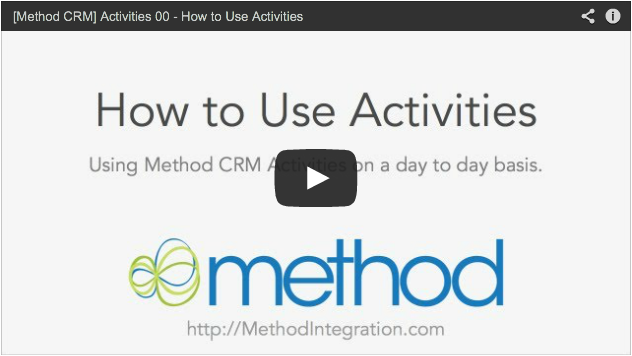 This went through three iterations before the final product, so it's bound to be good! This went through three iterations before the final product, so it's bound to be good!
Alex: If you have questions or comments about the videos or the documentation, we’d like to hear from you! Errol and I can both be reached at documentation@methodintegration.com or leave us a comment below.
Errol: So sorry for jumping the queue on the blog post, I know we were supposed to share it with other Method Employees, but I was really excited about this video!
Alex: Yes, we can tell from listening to you...
Errol: I hope you guys have a great weekend!
Alex: Get outside, enjoy the sunshine or...whatever it is non-writers do when the weather is nice. I’ll be inside on my computer in the dark. Like a mushroom.
Errol: Bye bye! ^_^
|
-
Hello, and welcome to another Method Integration Blog post written by your friendly neighborhood Errol! There are a lot of things I want to talk about, mostly geared towards the videos I’m making, but first I shall show you a picture of me with Phuong and Jason because you may be thinking all I ever do is take pictures of myself with Alex.
 Even though Alex isn't in the pic, I made him take it. We had to do it a number of times. He's not a photographer. :D Even though Alex isn't in the pic, I made him take it. We had to do it a number of times. He's not a photographer. :D
We like taking pictures here at Method Headquarters and we have started up a Pinterest account to store all of our pictures! We plan to take weekly pictures of our adventures here at Method, so by all means keep tabs on our pins or if you want, make photo requests on our Twitter! I am all for crowdsourcing crazy photos.
Remember in my last blog post I talked about Activities videos? Well here they are! And I’m not just talking about one video: I have enough of them to start my own web series. There are eleven videos in all ranging from how to schedule a follow-up to setting up recurring activities! And we have compiled them in a handy dandy playlist for you, so that you can jump between the videos and find exactly what you are looking for.
 If you click the above image, you will be transported to a wonderful world of Activity Videos. If you click the above image, you will be transported to a wonderful world of Activity Videos.
One thing I have included in past videos are captions so you can read along with what I am saying. Some of you may have been so crazy keen on watching these videos that you clicked the link without delay -- and noticed the captions are gone!
Well, rest assured, they are still there, but you have to hit the CC button to see them! Now, if Alex sees a spelling mistake, I can fix it quickly without needing to upload another video. And maybe, if someone is actually interested in a transcript of my videos, I can make it available! I don’t know who that would be, honestly, but at least the option is there.
And I’m not done yet when it comes to videos. There are a few more series coming down the pipeline: Customers, Opportunities and Cases. We have a lot of things in store for you, so be rest assured, I am not just at my desk taking photos of myself with random Method employees.
Remember, I count on your feedback to help make these videos better. Please leave a comment below, or you can reach me at:
documentation@methodintegration.com
I am also quite active on my Twitter account, so you can get a hold of me there: @Method_Errol. Or, if it’s daunting to talk to me, you can tweet @MethodCRM. I do it all the time!
Take care, and I hope you have a great day! Bye bye!
|
-
Good day, Method community! It’s been a good three months since I started my tenure here at Method CRM, so Errol (my partner in crime and the voice of our User Tutorial videos) indicated to me it’d be high time for me to introduce myself to our clients and the community at large. My name is Alex, and I have the distinction of being the first-ever dedicated technical documentation specialist to work with the team here at Method.
“Technical documentation specialist”, by the way, is an overly important-sounding way of saying “he’s the guy who writes stuff”.
My job is to build out helpful documentation detailing the ins and outs of Method CRM, but even more than that, my job is to make that documentation accessible to everyone. Most of you are small business owners who often don’t have the time to sit down and “read the manual” every time you want to tweak a setting or find out what a particular drop down menu does. My mission, as I’ve chosen to interpret it, is to provide you with answers to your questions in easy-to-read, easy-to-understand bite-sized pieces in our Help Center, to save you time and let you get back to doing whatever it is your business does best.
In fact, that’s partly why Errol and I work so closely together: any of you who have seen our tutorial videos know that Errol is a pretty...boisterous guy, and it’s my intention to bring a little of the fun and levity he embodies to our documentation. Because let’s face it - who among us actually wants to read a thousand-page manual written by a software developer? (No offense to our exceptional dev team, who could probably program my computer to pull a HAL 9000 or something.)
The best place to start, of course, is at the beginning. Chapter One of our documentation is live in the Help Center (you can find the first article here) and there you’ll find a “glossary” of some of the most basic elements of Method CRM and how to get around in the system. We’re going to be rolling out a whole new section detailing the functionality of the Activities tab very soon, and I’d love to hear what you have to say about what kind of job I’m doing. If you find something that doesn’t work, or something that doesn’t make sense, I want to know! Of course, I won’t say no to the odd “you’re doing a great job” or “you’re awfully good-looking” message, either, because at the end of the day I’m a writer and we’re all shameless egotists. But seriously - your feedback helps me do my job more effectively, so don’t hesitate to get in touch.
Please leave a comment below or you can reach me at:
documentation@methodintegration.com
Thanks for stopping by, and I look forward to serving up more great articles for your discerning tastes!
|
-

This is a guest blog post by Matt Raiser from Tech in the Field. Matt is a QuickBooks Pro Advisor and Certified Method Solution Provider who's developed a number of apps using Method.
My family purchased an asphalt maintenance business in 1997 amid the explosion of computer use and their promise of increased productivity as a result of the “paperless office.” Being the tech-savvy person of the family, I set out to find a suitable software solution for our business. We tried a few different software packages each with their own pros and cons. The software of the day did reduce many headaches but always had a glaring problem for those of us in the field service industry. The products were all installed on the computer in the office while we as crew leaders and sales reps were almost always out in the field.
When I heard about Method CRM in 2008 I knew I had found a solution that could help our business as well as other contractors in the field service industry. The more I used Method, the more I found I could customize it to meet our exact needs and save time by automating our business processes. After 5 years of fine tuning the customizations to our own Method account, I realized I had created something that wasn’t currently available: a complete software solution designed specifically for the Asphalt Industry. By creating SaaSphalt on the Method platform I am able to focus my time on the needs of the asphalt industry while leveraging the strengths that Method offers. In addition to QuickBooks integration, Gmail integration, customizable screens/reports and CRM, SaaSphalt allows asphalt contractors to:

- Store property data: such as pavement area, linear feet of cracks, patching area and parking stall and stencil counts.
- Create production based estimates: If you know your crew can seal 2,000 square feet of pavement per man hour and one gallon of sealer covers 50 square feet, set this type of job up once and use it to create all your proposals. This gets the information out of the managers’ head and into the sales people’s hands for fast and accurate bidding.
- Track actual production: Track time and material usage to fine tune your proposals and create payroll at the same time.
- Schedule smarter: with customer zones. Assign zip codes to geographic zones so you can schedule your crews to be in the same work area, reducing costly travel time.
Sign up for SaaSphalt is done exclusively on our website and we offer a free 30 day trial. After the trial period, the subscription price is $50 per user per month. For additional information please see our website at www.SaaSphalt.com or contact us by phone at 855-877-SaaS.

Matt Raiser
Tech In The Field
Bio: Matt has been in the asphalt business for over 15 years. He has been a Method user and Solution Provider since Method’s inception and is a QuickBooks ProAdvisor. In addition to SaaSphalt, Matt also developed You Rang, the caller id / screen pop app for Method.
|
-
Hi! This is Jason from the support team, and today I’m going to talk about how to customize price levels! "Price levels" is a feature in QuickBooks Desktop that allows you to set custom pricing for different customers or jobs.
I have found that many users ask me how to use price levels in Method, and I tell them that although they are not built into the stock Method screens, they can be customized! But how? There are a few ways you can go about it, but here is one way I find works well for me.
Sometimes the most difficult part about customizing is deciding where to start. I’ve found the best place to begin is figuring out where to put our actions. A good question to ask yourself is “when should the actions be triggered”? The best place to trigger them might be when you add or change an item, or in Method language, a Text Change action. Here’s how we get to those actions from screen designer of the stock Quickbooks_Invoice screen:
- Edit the InvoiceLineItems grid
- Skip to Step 2 of 9: Grid Columns
- Click the Actions link on the Item row
- Change the event to Text Change
Now for the fun part... adding actions! We’ll start by adding a few more Retrieve Value From Table actions and placing these values into action results. We need to find the:
- PriceLevel field from the Customer table (we’ll call it resultPriceLevel)
- PriceLevelType field from the PriceLevel table (we’ll call it resultPriceLevelType)
- PriceLevelFixedPercentage field from the PriceLevel table (we’ll call it resultPriceLevelFixedPercentage)
You will need to use these action results later!

The next step is to actually add the dollar amounts to the Rate field on the items grid to reflect the new price levels. We want to retrieve values from the PriceLevelPerItemRetList table, so why not try another Retrieve Value from Table action? Here’s a hint: find the CustomPrice field where the PriceLevel field equals our resultPriceLevel action result from earlier, AND where the Item field equals the InvoiceLineItems:Items value from the screen. You can then place the resulting value in the InvoiceLineItems:Rate field in the grid.
 Now, this works great for price levels at the per item level, but what about fixed percentage price levels? Well, you might start with a Start Conditional Statement action and use our resultPriceLevelType action result from earlier. You want the Start Conditional Statement action to say, if the price level type is “FixedPercentage”, then perform the following actions (You should also use Start and End Conditional Statements elsewhere in your action set that account for all price level scenarios). You could then use a few sequential Basic Math Calculation actions to calculate the new rate. Finally, don’t forget to add your final calculation to the Rate field in the grid! Use an Enter Value into Field on Screen action to do so. Now, this works great for price levels at the per item level, but what about fixed percentage price levels? Well, you might start with a Start Conditional Statement action and use our resultPriceLevelType action result from earlier. You want the Start Conditional Statement action to say, if the price level type is “FixedPercentage”, then perform the following actions (You should also use Start and End Conditional Statements elsewhere in your action set that account for all price level scenarios). You could then use a few sequential Basic Math Calculation actions to calculate the new rate. Finally, don’t forget to add your final calculation to the Rate field in the grid! Use an Enter Value into Field on Screen action to do so.
Remember, this is just one way to add price levels. There are many different ways, and more features you can add. This tutorial is for users with a basic knowledge of customization in Method, but if you didn’t understand it then don’t sweat! Click here for our webinars page and you will find webinars about customization near the bottom. It’ll be worth it, because you can do just about anything you can imagine with customization! Also, if you have questions about this post, feel free to ask about it on our forums. We would be happy to help!
Need more help?
Forums: http://www.methodintegration.com/cs/forums/
Twitter: @MethodCRM
All the best,
Jason
|
-
One of the great strengths of Method CRM is the ability to interact with other programs in a variety of useful ways. Of course you already know that Method syncs with QuickBooks Desktop and QuickBooks Online, but you might not be aware that we also work with SmartVault. And as of now Method integrates with SmartVault for all versions of QuickBooks, now including QuickBooks Online.
For those of you who don't already know, SmartVault is a web-based solution that allows you to upload, store, view, and share your pertinent files and documents from anywhere on the planet, totally securely.
If you're an existing SmartVault user, integrating SmartVault with Method CRM allows you to instantly access any of your existing SmartVault files from inside Method.
If you’re a Method user, SmartVault is valuable because it offers a unique plug-in for QuickBooks that allows you to scan, attach, and find documents within QuickBooks itself. The SmartVault Toolbar can be added to most versions of QuickBooks including Pro, Premier, Enterprise, and Online. With it, you can view SmartVault attachments without ever leaving QuickBooks!
Additionally, SmartVault can be accessed separately from Method CRM - it is a full document management and file sharing suite in its own right. You can access your files from any web browser, mobile device, or mapped drive.
So what are the 3 key benefits of using SmartVault with Method CRM?
1. All-in-one document management: You can securely store and share every file your business needs, including files associated with Method and/or QuickBooks, as well as files not associated with either program. It's all-in-one!
2. Set permissions: Exert more control over your permissions by assigning specific download, viewing, and upload permissions to each user, or even each folder!
3. Track views: Finally, you have unprecedented control over your tracking. The SmartVault activity log will show you a history of every view and action associated with your files, whether it was initiated through a web portal, through Method, from the QuickBooks Toolbar, or from any other application integrated with SmartVault.
Ready to get started? Check out this video on setting up SmartVault with QuickBooks Online:

If you use QuickBooks Desktop, check out our Help Center article for Getting Set-Up!
For more info on SmartVault, please visit www.smartvault.com
If you have more questions or comments about our SmartVault integration or anything to do with Method CRM, please feel free to contact our support department!
How to get in touch with Support
Phone: 1-888-925-6238, select option 2
Email: support@methodintegration.com
Forums: http://www.methodintegration.com/cs/forums/
|
-
There's no denying it - you might be the best at what you do, but you still need a way to get the word out about your product or service. Of course you're busy being the best at what you do - who has time to conduct their own advertising campaign? Well, now you do - thanks to Method CRM’s integration with MailChimp.
MailChimp is a dedicated service that helps you design your own personalized email newsletters and share them across the social media landscape: on Twitter, Facebook, LinkedIn and everywhere else that's pertinent to your business.
And now, Method has integrated with MailChimp to allow you to export all of your contacts to the MailChimp service so the email marketing portion of your business can be handled entirely by MailChimp!
Of course, you might be asking yourself "why would I use separate software for my email marketing when Method already comes installed with built-in email marketing options?" There are a number of reasons why you might choose to go the MailChimp route:
1. Keep using your MailChimp templates: If you're already a MailChimp user new to Method, you may have existing MailChimp templates and campaigns you want to keep using. With this new integration, you can!
2. Design your own templates: the email template builder in MailChimp is a drag and drop interface that’s been designed to be nice-and-easy to use.
3. Sending with MailChimp’s Server: If you're already using MailChimp's SMTP server, you can continue to do so rather than specifying your own server through Method!
4. Tracking and Testing: with MailChimp’s tracking, you’ll know how many email were opened, how many clicks you got, and you can A/B test subject lines to see which perform better.
Ready to give it a try? Check out this helpful video on our Help Center for assistance setting up your MailChimp integration.

For more information on the services offered by MailChimp, check out their website at MailChimp.com.
Or, you can check out our informative Help Center article to help you get started!
And for all your Method needs, contact our support team!
How to get in touch with Support
Phone: 1-888-925-6238, select option 2
Email: support@methodintegration.com
Forums: http://www.methodintegration.com/cs/forums/
|
More Posts « Previous page - Next page »
|
|
|