Hi Cara,
By customer profile page, do you mean the customer list screen or the edit customer screen? The customer type field is already on the edit customer screen here:
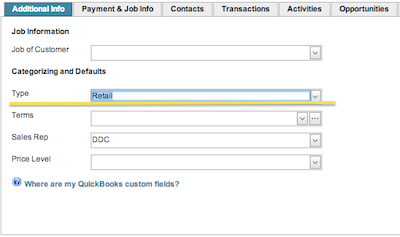
I'm going to assume you want this added as a field in the grid on the Customer List screen (the first screen on the Customer tab). To do this, you'll have to copy the CRM_CustomerList screen and edit the copy. Click edit on the grid object. At step 2 you can select which fields to include on the grid. This is what you are looking for to add more fields.
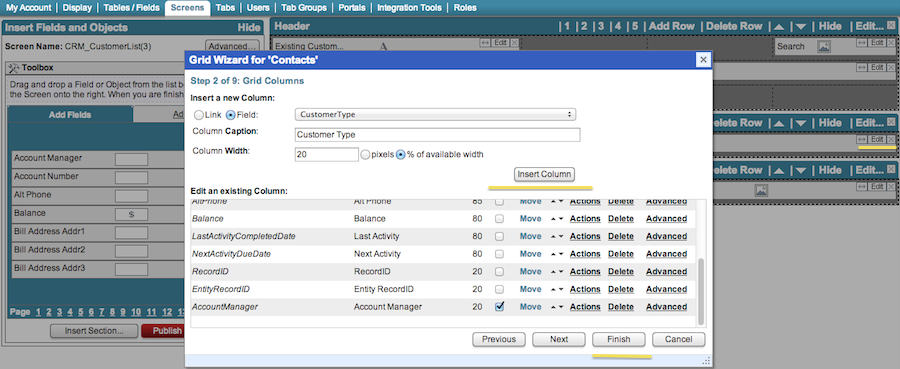
As a reference, you can go over our customization section in our Help Center. Pay attention to the Best Practices article and creating screens section. This will help you with this type of customization, and outlines how to replace the screen when you are done customizing.
As for the AccountManagers field. If this is a custom field, it is already set as a text field and not a dropdown. There is no way to change this field to a dropdown as it is a field brought over from Quickbooks. If this is the case, you have a few options: you can use this field as a text field and place it on the screen accordingly. We also have a sales rep field which ties into the Sales rep field in Quickbooks. This field is already included on the screen, so you can use that field as the account manager field if it applies to your Quickbooks setup. Finally, you can create a new dropdown field that can hold your account managers. This will allow you to use the dropdown to select your account managers. With this option, keep in mind that custom Method fields will not sync over into Quickbooks. So this will be a Method field only and will not be visible in QB. If you also need this field on the CustomerList screen grid, you can use the same steps I mentioned previously.
If you're unfamiliar with customization, I'd take a look at our customization webinars. These will help you gain an understanding of the customization process and what the objects and actions do.
Hope this helps and let me know if you have any further questions.
- Adam