-
In this installment of our QuickBooks 101 series, I'm going to provide a step-by-step guide for creating an estimate - an important step for managing your small business in QuickBooks Desktop
What is an Estimate?
In essence, an estimate is the presumed price for a product or service you will provide to a customer. Sometimes the estimate really is an educated guess. Other times an estimate functions as an offer. In either case, it's important to keep track of the estimates you've sent to customers, because they are in effect a promise you've made - and good businesses always make good on their promises!
How do I create an Estimate in QuickBooks Desktop?
- Under Jobs and Estimates, make sure the Estimate feature is turned on
-
Go to the Customer menu and click Create Estimates
- Select a Customer from the drop down list
-
Enter the line items
-
Adjust the exchange rate if your customer uses a currency different than your home currency
-
Change any sales tax information (if necessary)
- Enter the class information for class tracking if you want to track this estimate by location, subsidiary, group, etc
- Click Save & Close or Save & New if you want to create another Estimate.
Can I create an Estimate in Method:CRM that will sync with QuickBooks?
Create an Estimate in Method:CRM:
-
From Method:CRM, go to Customers > Estimates.
-
Choose the appropriate Customer or Lead from the Customer:Job drop down menu
-
From the Date drop down menu, choose a date for this estimate. The default will be today's date.
-
In the Line Item grid, choose the items that will be included for this estimate by using the Item drop down menu(s). Click New Line Item to generate further lines. Choosing these items will auto-fill the Description, Quantity, Amount, Cost, and Tax fields in the grid.
-
Click Update when you're done filling in line items to generate a total.
-
Click Save at the bottom of the screen
If you're new to QuickBooks and Method:CRM, I hope you have found this post helpful :)
Have specific questions you want answered? Please leave a comment below or tweet me @MethodCRM.
Lynda
|
-
It appears that after a long, hard winter, we’re finally coming out of the Ice Age and into the welcoming embrace of spring. I don’t know about you, but the never-ending cold did a real number on my day-to-day enthusiasm and motivation, and I bet at least some of your team is feeling the same way.
To meet and exceed the goals of a new quarter, your team will need to be pumped up, and as the leader of your organization, it’s up to you to make that happen. In my former managerial roles in retail, academia, and advertising, I’ve picked up a few helpful hints to get everybody under your authority on the right track - including you.
1. Lead by Example
Rare are those who are inspired to action by an absent leader. The greatest leaders of history are the ones who led from the front of the column, who did not consider anything they’d ask of their followers too mundane to do themselves. This applies to you, too: your team is looking to you for cues, so if you’re on time and ready to get down to work, it’s more likely they will be too.
Likewise, if you’re excited about a project, that excitement is infectious, so let it shine! Just keep in mind that it works both ways: if you aren’t invested in getting things done, it will show, and make it harder for your team to pull themselves up by their own bootstraps.
2. It’s the Little Things
Nobody is going to suggest that a day at the office should be like a day in kindergarten, complete with snacks, storybooks and nap time. But who’s to say a little TLC wouldn’t be appreciated around the workplace? Here at Method we’re treated to snacks on Fridays the head of HR picks up for us around lunch hour - and it’s amazing how far some bagels or a pizza will go on the last day of the week.
Same goes for making our goals: when our team reaches a major milestone, we often celebrate with cake. Obviously you’ll want to choose rewards that suit your team (and not everybody likes cake) but acknowledgment of a job well done can make a world of difference to team morale.
3. Talk it Out
Of course, all the cake and baked goods in the world won’t make a lick of difference if you’re running your company from atop an ivory tower. Just like it’s vital for a leader to visibly lead by example, it’s equally important for that leader to be approachable. Of course, depending on your line of work you might not have time to take a hands-on role in every element of the day-to-day running of your business.
But you’d be surprised how far words of encouragement or constructive suggestions from a team lead can take a team member. Individual attention makes members of your team feel like they are valued, that someone notices what they’re doing right, and pays enough attention to help them improve daily. It’s a great motivator that takes almost no effort, making it one of the most powerful tools in your leadership arsenal.
That’s it for me - what are some tactics you use around your office to help motivate your team? Share them in the comments or tweet them to us @MethodCRM. In the meantime I’ll be dreaming of tomorrow’s snacks.
Alex
Documentation Specialist
|
-

I’m all in when it comes to continually learning how to help keep myself sharp, but this year’s lessons have been bitterly cold with new concepts like -30ºC (-22.ºF) and terms like #PolarVortex. Thankfully, the birds are now chirping and we can rely on some older terms like spring cleaning.
Spring is not only a great time to clean the office of those not-so-cute dust bunnies, it's also a good time to reinforce or rethink about ways to help keep organized at work. Here’s a list of the 4 tips that work well for me.
1. Tidy Up Your Desk
No surprise that this makes the list. Start by deciding what’s actually needed and throw away anything that hasn’t been used in years. You can also find another place for these items, but your workspace should not be used as storage. Organize in a way that helps you find items quickly and make decisions faster. Once everything’s in its place, make it a habit to return items to where they belong as soon as you're finished using them. Your workspace should always be conducive to making you efficient at your job.
2. Make Lists and Set Goals
Make daily, weekly, monthly, and long-term lists that outline the tasks requiring your attention. You should try to make the list specific to tasks and items that need attention immediately: this shouldn't be just a general list of “work to get done”. As a bonus, you should communicate the status of your tasks to co-workers or managers if applicable: this can help get you early feedback.
3. Manage Your Time
No matter the job or task at hand, each day should include some aspect of scheduling your time. I recently switched positions here at Method:CRM and am using this as an opportunity to introduce some new behaviour to help organize my clutter of work beyond just the basic calendar for time management.
4. Be Realistic
Taking a realistic approach to each facet of your day is critical to your overall organization. Step back and be realistic about what works for and what doesn’t, and even more importantly, about what you can and cannot control. Don’t mislead yourself or others by pretending you've "got it covered" when you don't: doing so will set you on a sure path for failure. Your workspace should work for you, not everyone else. Goals, lists and time management should reflect what you have control over.
That's my list: what are some of the strategies you use to keep organized during hectic periods? Leave your responses in the comment section!
Val
|
-
In the last few days, you you may have heard of the Heartbleed Bug on the news or in your social newsfeeds, so we wanted to provide reassurance and a little background info.
Heartbleed is an OpenSSL security vulnerability. Method:CRM does not use OpenSSL and therefore our systems and customers are not exposed to this threat
Note: Individuals who re-use their password across multiple sites could have had their passwords stolen from another site, which would indirectly compromise the security of their Method account. If you have re-used your password on other sites, we recommend you change your Method password as a precaution. Do this by clicking your name in the top-right corner inside Method, and clicking My Profile.
Rest assured that as a Method:CRM user, your data is protected.
If you would like to learn more about the HeartBleed Bug, I recommend checking out the HeartBleed FAQ site. If you’re interested to know which sites are potentially vulnerable, check out this post from GitHub.
Be safe out there and do not hesitate to contact us if you have any questions.
Lynda
Community Coordinator
|
-
Every so often I get a call from a Method user who wants to restrict what screens a user sees. The best way to accomplish this is to use Tab Groups specifically to define what screens individual users can access. I have seen companies take advantage of tab groups to keep tabs, permissions, and screens organized.
Today, we’re going to go through how to manage your tab groups by showing how to create a tab group, create tabs for your new tab group, and how to manage users’ access to tab groups.
Step 1: Create a Tab Group
Go to your Customize tab and click on the Tab Groups tab link. Follow the steps for creating a new tab group. Enter a Tab Group name and click ‘Continue…’. (You already have CRM, QuickBooks and Mobile Users as Tab Groups). In the list, choose which Users you want to access your new tab group. Next, choose the tabs you want to see. If you have not created tabs for the tab group yet, select any tab as a placeholder tab for now.
“Allowed to Integrate Accounting” and “Allowed to Design Reports” needs an explanation. If Integrate Accounting is checked, any person assigned to the specific tab group can use their credentials to connect the Method Integration Engine. It is similar with Design Reports. If checked, anyone assigned to the tab group can connect the report designer to the Method account.
Click Add Tab Group. For those users you selected, you should be able to see the New Tab Group in the top right.
Step 2: Create a Tab
Go to the Customize tab and the Tabs tab link. From here, follow the instructions to create a new tab. Enter a tab group name and click ‘Continue…’. A list of Tab Groups will appear, allowing you to select where the new tab is to appear. (If you skipped the step above and don’t have the Tab Group created, then keep all the boxes unchecked.) Once done, click ‘Add Tab’.

A pop-up will now appear asking you to create Tab Links (eg. My Account, Display, Screens, etc.) and assign screens to the tab. Here you can assign both default and custom screens. To create a tab link, select a screen from the dropdown to use in your tab. Next, enter a tab name. Once done, click Add Tab Link. The new tab link should appear on the list
Once you have completed adding all tab links to the tab, click Finished Editing Tab Links.
Step 3: Manage your Tab Groups
To manage what Tab Groups a user can access, go to Customize -> Users and click Edit… for the user. Navigate to Step 4 of 10: Access to Tab Groups. Check off any tab groups you would like the user to see. Also, set the Tab Group the user sees when they first login to your newly created one.

With these steps, you will be able to create tab groups that are designed specifically for a group of users. It will allow you to exercise unprecedented control over how your users see and use Method!
Greg
|
-
Hello and Welcome to Method:CRM blog post by Errol!
You may remember back in January when Ben wrote a blog post about Importing Customers and Contacts into Method:CRM.
We decided that we would take that one step further and create a video for you!
However, in this video, we’ve made a slight change. We don’t cover how to import Customers, because we have a whole video series on Importing Customers and Customer Leads.
Instead, we talk about importing Contacts, and in particular, when you have more than one contact for a Customer!

Import all the Contacts!
And that’s it from me, which is surprising because you know how long I can talk for. However, if you are looking for more videos on how to use Method:CRM, remember to check out our Help Center where we have listed out all my videos. It spans for pages. That’s a lot of videos!

We sure have a lot of videos...
Thanks for reading, and I hope you have a great day!
Bye Bye!
|
-
Greetings Methoders!
The new version of our QuickBooks Desktop Sync Engine is now out of beta, and we wanted to give you the rundown about why an update was needed, what this means, and how to make sure you have an updated sync engine.
Why a new sync engine?
What this means, and why this is great for Method users
What You Should Expect
-
The Method Sync Engine Certificate is like a permission slip that allows Method to access and mirror the information in your QuickBooks file. Because our new Sync Engine Certificate has the new name “Method Integration Engine 2014 for use with QuickBooks”, QuickBooks sees it as a new application and needs you to permit Method access to sync.
Steps to Update Your QuickBooks Desktop Sync Engine
-
Login to QuickBooks Desktop as the Main Administrator in Single User-Mode. Other staff can remain on Method during this time and their work will sync over to QuickBooks once the certificate has been updated by the Main Admin. If your staff need to be logged on to QuickBooks Desktop during the day, we recommend performing this update during after-hours so it does not interrupt their work day.
-
When you’re logged in as Main Administrator, accept the update that pops up.
-
Run a full Method:CRM sync so that all staff are operating within QuickBooks Desktop with updated changes.
-
If you were on the beta of this engine, which was delivered via an installable .MSI file (rather than an automatic update), we encourage you to uninstall it and use the regular download from the QuickBooks tab.

If you have any questions or concerns, please reach out to our Method Community Support team - they’re always happy to help :)
Toll-free: 1.888.925.6238
Local and overseas: 1.416.847.0400
Lynda
|
-
Good day Method users!
Once again it’s Alex, your friendly neighbourhood documentation man-about-town, stepping out from behind the editorial desk to bring you some food for thought for your small business.
I’ve talked before about how companies leverage their social media platforms into leads and customers, and since it’s a pet topic of mine I’m going to address the wide world of the World Wide Web once again today.
There’s a lot of misinformation that gets spread around about what social media is and isn’t, and more importantly, what it can and can’t do. My years in advertising taught me how to avoid many of these pitfalls, so I am passing the savings on to you.
Behold: the 5 lies you’ve been told about social media marketing, and better advice from yours truly!
A great deal is made of the “organic” nature of social media interaction, and some self-proclaimed gurus will tell you that your marketing plan should be equally organic (also known as “not planned out in advance”).
To plan a campaign is seen in some circles as cynical, and a misappropriation of the medium. Not so!
While it’s true that social media campaigns have to be more flexible than traditional marketing (because you’re interacting directly with your potential customers in real time), having no plan whatsoever is a good way to lose focus, direction, and ultimately, potential business.
You don’t need to pre-script every Tweet, but you do need to know what your goals are and what assets you want to leverage to reach those goals. And on that note...

Of course the whole point of owning a business is to make money, but the correlation between social media marketing and sales isn’t a 1:1 ratio, nor should it be.
Unlike traditional marketing, social media marketing is less about guaranteeing sales (in fact, the more you push the self-promotion angle the less effective your campaign will be!) and more about developing relationships with potential customers, networking with complementary businesses, and showcasing your customer service.
Remember: in a Web 2.0 environment, conversation equals conversion, so start talking!

Okay, so you have a website, a Facebook business page, a Twitter feed, maybe an Instagram to highlight relevant photos, and if you’re really enthusiastic you might even have a YouTube or Vimeo channel for video assets.
That’s a lot of real estate - good for you! Now, what are you going to do with it? If your answer was “nothing; I’ll let my customers come to me”, you need to reassess your strategy.
Online communities don’t build themselves, even though it might look like it sometimes. Reaching out to existing customers and leads means making them aware of your social media activity (think about adding your Facebook and Twitter to your business cards, for example) and then providing relevant content to keep them coming back. It’s a relatively minor investment in time that can increase your visibility and open your door to more customers.

All right, I think we’ve determined that social media marketing is a valuable tool, but don’t listen to the gurus who’ll tell you it’s the only tool your business will ever need again.
Particularly for certain types of businesses, an online presence in place of all other marketing can be a shot in the foot rather than a shot in the arm.
Remember that print advertising and other traditional forms of marketing will target a demographic that won’t necessarily be reached through the internet.
In modernizing your business, you don’t want to alienate customers and leads who favour a more traditional approach. Find the balance that’s right for you and run with it.

Even after all the years I spent working with clients in my advertising days, this one still baffles me. I don’t know who is running around telling business owners that a Facebook page or a Twitter feed is going to totally overhaul their business overnight and that by morning a ravenous host of new customers will be beating down their doors, but if I find them I’m going to kick them in the shins.
Social media, like any other form of advertising, is both a gamble and a long-term strategy.
Yes, it allows you to connect with your customers and leads in a more meaningful, human way than a billboard or print ad might, but that doesn’t mean you’re going to have a lineup out the door inside the first day, the first week, or even the first few months of a campaign. Invest in solid social media real estate and cultivate it, and like a tilled field, you will reap the benefits in due time.
So I turn it to you, business owners - what have your experiences been in using social media tools to promote your business? What’s worked? What’s failed spectacularly?
Let us know in the comments, or you can find us on Facebook, follow us on Twitter, watch our great instructional videos on our YouTube channel, and check out my regular stomping grounds at the Method Help Center.

Alex
|
-
So far in our QuickBooks 101 blog series, I've answered a few high-level QuickBooks questions, such as "Why is QuickBooks a good accounting software for my small business?"
Now, I'm happy to help answer user-based QuickBooks questions starting with "How do I create an invoice in QuickBooks?"
I will also include the 'how-to' documentation notes and video tutorial link for creating an invoice within Method:CRM, since everything you do in Method will sync with your QuickBooks file (yay, no double entry!).
What is an Invoice?
An invoice is a itemized bill issued by a seller (you!) listing the goods or services supplied to the buyer (your customers!), containing individual prices, total charges, and the terms.
How do I create an invoice in QuickBooks?
- Click Create (+) > Invoice.
- Fill in the invoice.
- If you've saved a style other than the Standard style, choose it from Customise at the bottom of the page.
- Click Print or Preview
- Click Print or Preview again to ensure the form looks the way you want when you send or print it. You can also save it as a PDF here by hovering over the previewed form to see Adobe's save icon.
- If you select Print Later, you can print it from the queue later.
- Click Save and send to email the form. You'll have the chance to edit the email message to your customer and to preview the form one last time.
Turn an Estimate into an Invoice in Method:CRM
- Locate the Estimate you wish to convert and click on it.
- At the bottom of the estimate, click Create Invoice.
Learn more about Method:CRM's industry-leading QuickBooks integration?
Turn a Sales Order into an Invoice in Method:CRM
Once you have created your sales order and confirmed the details with your customer, you will probably want to create an invoice based on the information in the sales order. Thankfully Method lets you do just that with a simple wizard tool.
- Locate the sales order you wish to convert to an invoice and click on it.
- Scroll down and click Create Invoice. You're prompted to follow three steps:
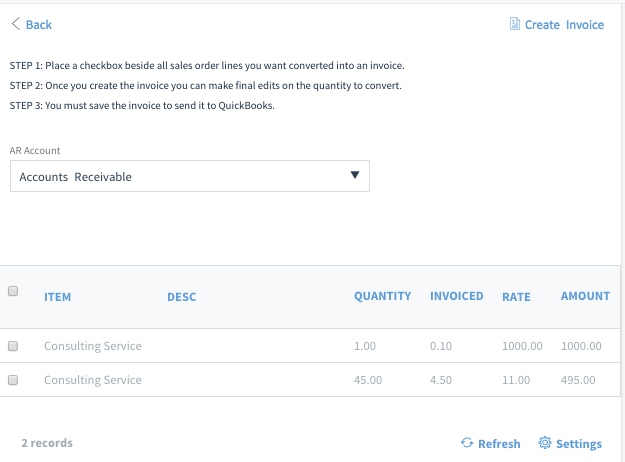
- Check off all the line items you want to include on this invoice.
- Click Create Invoice. This opens the New/Edit Invoice screen.
- From here, you can make any edits or additions as you would if you were creating an invoice from scratch, only now the line items and customer information you included in the sales order are auto-filled!
Interested to see what QuickBooks Online users are saying about Method:CRM? Check out some of our 1,200+ reviews on Apps.com or on the QuickBooks Desktop Marketplace.
Until next time,
Lynda
|
-
Hi there again, this is Adam from the Support team!
For this blog post, I thought I’d talk a bit about incorporating multiple currencies into Method:CRM.
In QuickBooks, you can enable a feature to allow for transactions in foreign currencies. This works great for businesses who have customers in the U.S and Canada, or overseas. But how does this work in Method, you may ask? Can I log transactions in a foreign currency? The answer is yes, and it’s actually fairly simple to utilize.
To take advantage of this, you must first enable this feature in QuickBooks. See here for information on how to do that.
In Method, there is a Currency dropdown field available in the Customer table. This field is one that syncs with QuickBooks and holds the currency of the customer. Our stock Edit Customer screen does not have this field available, but with a quick customization, you can drag this field onto the screen.
Here’s how:
First, right-click the current stock Edit Customer screen to create a copy of the stock screen, and edit it (if you’ve already customized this screen, you can simply edit it).

Next, simply drag and drop the Currency field from the Field list on the left to the screen designer on the right. You can put the field anywhere on the screen; I chose to put it underneath the Price Level dropdown for simplicity.


Something to look out for is the Account Receivable account (AR account) set for the invoice. The AR account must match the currency set for the customer. In Method, the default AR account is set to the last one used in a transaction. If this is not the correct account and the invoice is saved, a conflict will be created and prevent the invoice from syncing to QuickBooks.
Now, you could potentially stop here and be done. With this simple customization, you can now see the customer’s currency and can set it for any new customers entered into Method. You can also enter transactions in Method that match their currency. This will give you basic functionality.
However, there are other customizations you can do for multi-currency. You can place actions to set the AR account on the invoice screen according to the customer selected, as well as add the BalanceRemainingInHomeCurrency field to show the balance in your home currency. If you have a customer overseas, you can also change the currency symbol on the transaction screens and reports to show the customer’s currency code.
Finally, you can set currencies for Vendors, accounts, and various transactions. There are many other areas in which you could potentially utilize multi-currency.
I hope this article provided a glimpse of what Method can do with this QuickBooks feature. If you’re unfamiliar with customization, I would suggest going through our Customization Webinars first. If you have any questions about multi-currency, please ask about it in our Forums. We’ll be happy to answer any questions you may have.
Adam
|
-
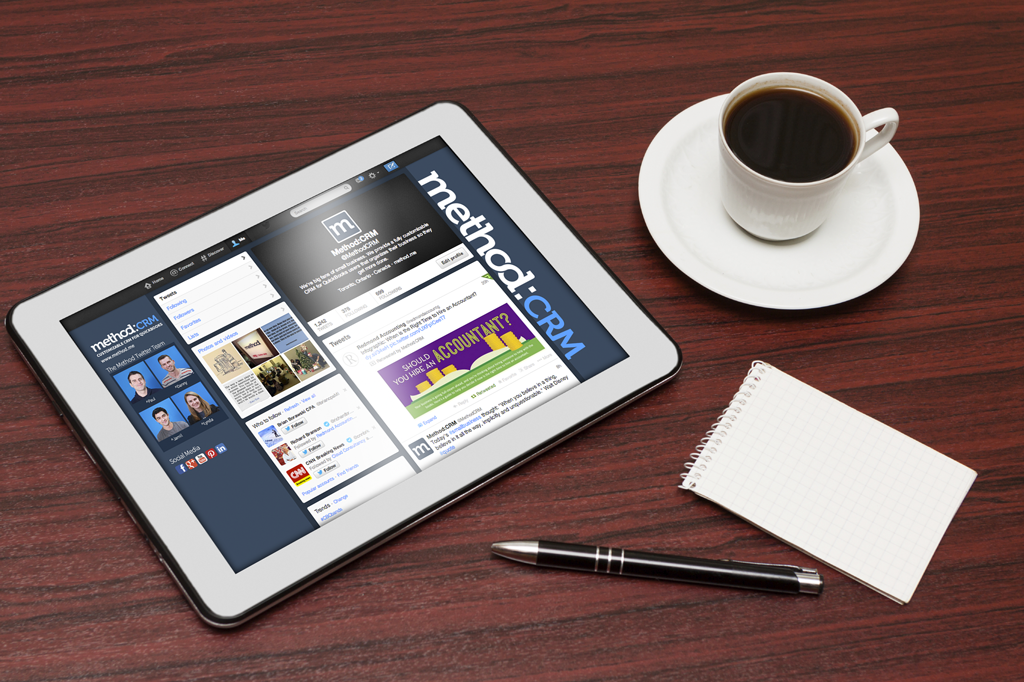
Wow, it's hard to believe we're at the end of the month already! Was February a productive one for you and your team? Did you hit any milestones in your business or are you ramping up for a busy Spring and Summer season just around the corner?
Last month was the kick-off to our new blog series "This Month in Small Business" where I recapped some of the interesting, and often helpful, resourses I shared throughout the month with our social media community.
If you missed these, no problem! Here is a selection of what I came across during February that includes a video, an infographic, and two articles:
If you're not already a TED Talks enthusiast, I'm going to make a fan out of you with this one! The Happy Secret to Better Work talk is given by Shawn Anchor, the CEO of Good Think Inc, where he researches and teaches about positive psychology. If you're having difficulties with low team moral or just need a good laugh, check out this talk.
(To my delight, Shawn Anchor even thanked Errol when he shared the video with his own network!)

Speaking of great presentation skills, here's an infographic that offers a few easy to implement tips for improving your skills as a presenter. (Note: To zoom in on the infographic for better reading press Command and + on a Mac or Ctrl + scroll mouse wheel on a PC)
This article features the results of sleep tests that are quite amazing. Who knew our sleep was affected by a full moon?!
“The data show that around the full moon, brain activity related to deep sleep dropped by 30 percent. People also took five minutes longer to fall asleep, and they slept for twenty minutes less time overall."
The important take-away from this article is the importance of sleep, especially for those of you running a small business. It may seem like a good idea to sacrifice sleep to continue working, but it's about working smart, not hard. You'll be able to think with more clarity and creativity if you're rested, so go to bed! (Eeks, I sound like my mom!)
I may not be willing to sign up for those brain-training services, but I thought the notion of training your own brain through productive work habits was an excellent idea.
If you're interested in becoming more focused and productive in your daily work routine, check out this article from Entrepreneur Magazine.
I hope you enjoy these pieces and if you've come across a great article, video, infographic, or cat pic, please share! You can always tweet me at @MethodCRM.
Have a great weekend everyone!
Lynda
  
You Might Also Like:
January in Small Business
3 Massive Website Mistakes to Avoid
7 Ways to Avoid Inbox Overload

|
-
For many, the start of a new year means resolutions to get fit, eat healthy, time with family...I could go on but will spare you. For some of us at Method, this new year kicks off a new round of annual conferences.
By now there’s a lot that is routine in attending conferences -- airport delays, long nights and early mornings -- while other parts are fresh, bold, and totally new, like the product features, innovations, announcements, and new faces. For 2014, Method decided to be fresh, BIG and bold!
Intuit Reseller Rally
Our first trip took us to beautiful San Francisco for the annual Intuit Reseller Rally, bringing together some of the top Intuit Resellers. Together with sponsors like Method:CRM, the event provides Intuit Resellers, many of whom are a part of Method Partner Program, with an opportunity to see the latest showcases and innovations in the marketplace.
Additionally, it provides an opportunity to interact with other Resellers to share their own best practices and to also learn from others to help their own clients to be more successful.
Silicon Valley - the Mecca of Innovation
During the trip, we made sure to stop in at the Intuit Headquarters, where we were greeted with apps (short for appetizers...not tech applications) and a small tour around the Innovation Center. During the Intuit Gallery Tour, we were treated to demos of some pretty exciting technology - here are a few:
GoPayment by Intuit
For those small businesses that provide services on the road, Intuit’s GoPayment is a way to accept credit card payments on the spot. Instead of sending a customer an invoice for a product or service and then waiting days, or even weeks for payment, the GoPayment card reader and app allows you to either swipe, key-in, or snap a picture of a customer’s credit card and process the transaction immediately.
To provide authorization for their credit card, the customer signs right within the app and receives a receipt of the transaction by text or email. The transaction syncs up with QuickBooks and Intuit Point of Sale products, so everything is in the system before you even get back to the office. How cool is that?!
SparksRent by Intuit
Intuit created SparksRent because handwritten, post-dated rent cheques are outdated and landlords need an alternative to chasing after payments. This is how SparksRent works:
-
Landlords create a SparksRent account and add rental units, tenants’ info, and their own banking info to receive payments
-
Each tenant will receive a welcome email from SparksRent where they are shown how to pay rent through the application and even set up automatic payments
-
Each tenant can see all their payments on their dashboard, which is an easy way to make sure you haven’t missed any
-
When a rent payment has been made, the landlord receives a notification email with the payment confirmation and can also view all tenant payments on his own dashboard.
A Quick Stop Off at Google
Before the start of the Intuit Reseller Rally, Paul and Danny left the Toronto winter weather behind for an extra day in Silicon Valley to meet up with an old friend, who not only works at Google HQ but who was kind enough to show the guys around. I was told it was an amazing experience and that both Intuit and Google had pretty incredible offices and corporate cultures. Here are some pics from outside the Google office and what Paul and Danny had to say.

“Google and Intuit are both highly innovative companies that have been very successful at building products that have won the hearts of both consumers and small businesses. I enjoyed getting a peek into their environments. Key takeaway: Google has a better staff coffee policy!”
- Paul Jackson, Method CEO
“Visiting Google and Intuit's headquarters provided a sneak peak into what makes each of their workplaces unique. This was also a perfect time to do some self reflection into what makes Method's work environment unique and special. While we aren't there yet, if I were to sum up our workplace it would be a perfect blend of both companies cultures. Creative/playful (Google) and structured/organized (Intuit).”
- Danny, Method COO
(Danny forgot to mention that Method HQ also has a fantastic Friday afternoon beer policy!)
If you'd like to see all the pictures from our trip, follow us on Facebook and stay tuned!
Val
|
-

So far the 2014 Sochi Olympics have been incredible to watch. The victorious wins, the heart breaking falls, and just knowing millions of others are sharing in the experience is pretty incredible.
While I am no Human Resource expert, I truly believe athleticism produces so much more than strong muscles and Olympic medals.
If your team is expanding in the coming months, look out for those applicants who have a past in sports. In fact, here are 3 reasons small businesses should hire an Olympic athlete, (if they are ever so lucky) or anyone who has trained in sports:
1. They Know How to Take Risks
If anyone saw me watching the 2014 Winter Olympics they would think I was watching a horror movie, but in fact I’m clutching a couch cushion and gritting my teeth because I’m watching athletes whip down ice tunnels at over a hundred miles an hour. Don’t get me wrong - I will take on the scariest of roller coasters if presented with the opportunity, but I salute those athletes brave enough to take on a sport like the Skeleton.
Knowing when and how to take intelligent risks is an attribute I always associate with small business owners and those who work for them, especially in the early years. So if you own a small business and someone like U.S SIlver medalist Noelle Pikus-Pace wants to join your team, I suggest you shake her hand in acknowledgement of her bravery (and her recent silver!) and then ask when she can start.
2. They Have Impeccable Work Ethic
So, Kaitlyn Farrington shows up at your small business with her resume (and her gold for Half Pipe Snowboarding) but she doesn’t have the same level of experience in customer service as the next applicant - do you give her a shot?
When you consider the long-term benefit of work ethic and intelligence in comparison to experience, it might be worth giving the Olympian a place on your team. Sure, the other candidate will have a shorter learning curve in the the beginning, but if the role is not technically based (e.g. computer programming) I would bank on the ROI in hiring someone with a proven record of initiation, discipline, and a world-class work ethic.
In fact, in the article 5 Attributes to Look for in High-Performing Employees, Ryan Caldbeck (founder of CircleUp) makes the comparison between the benefit of intelligence over experience:
“An intelligent candidate can quickly learn a job and frequently ends up doing it better than someone (less intelligent) who has been doing a similar job elsewhere. Experience is certainly valuable, but brains are the horsepower that drives the business.”
3. They Have Endurance and Persevere
There’s no question - the best sports to watch during the Winter Olympics are the speedier sports. But what about those athletes who train in sports that rely on endurance? They may not be the most thrilling spectator sport to observe, but anyone who trains for a sport like the Biathlon sure knows what it means to keep on trekking even when you feel like you’ve been running uphill for days.
The world of small business is not always glamorous, so there’s value in hiring those who will stick it out with you through the rough times as they’re able to visualize the end goal. Take sales roles for example: as more industries move away from the cold-calling tactic, salespeople are now required to do more research, investigate the needs of their leads, and - well, persevere!
I hope you enjoy the watching the rest of the 2014 Winter Olympics and if you are indeed hiring this winter, I hope these tips help you score high on new hires.
Until next time,
Lynda, Method Content & Community Coordinator
Stop by to socialize!
|
-
Hello, and welcome to another Method CRM blog post written by me, Errol! I haven’t written a blog post in a very long time. Lynda has favourites and I’m not one of them. Ha! I’m kidding.
Anyway, I have so many things that I want to talk about. For example, did you know that in our Help Center, I have listed out all my videos? You did? Did I already mention that? Well, it’s good to have a reminder regardless.
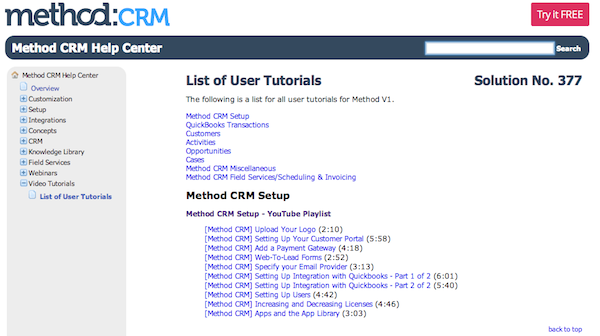 And this is growing! And this is growing!
Did you also know that Jason and myself have been at Method for a year? That’s right, it’s our one year anniversary and we wrote a song. I don’t know why we’re sharing this song but we are giving you full permission to mock us.
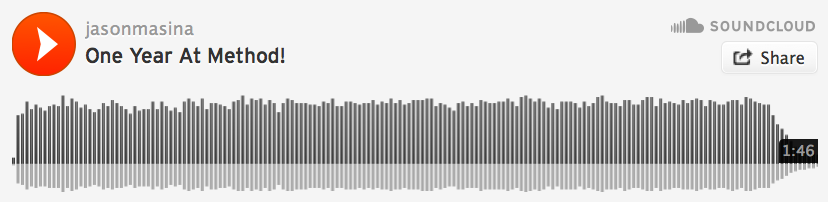
And finally, I have two video series to give you and that’s the Google Gadget Plug-in, as well as the Outlook Plug-in. If you are not aware that you can use these plug-ins to help integrate Method more into your CRM workflow, well now you know. Check out the documentation that Alex has updated, and then take a gander at these videos.
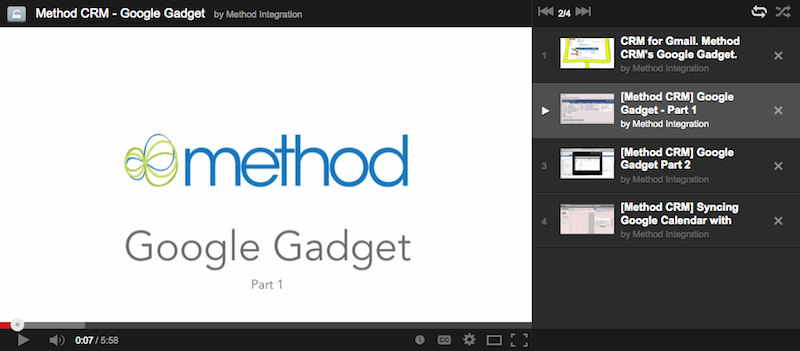
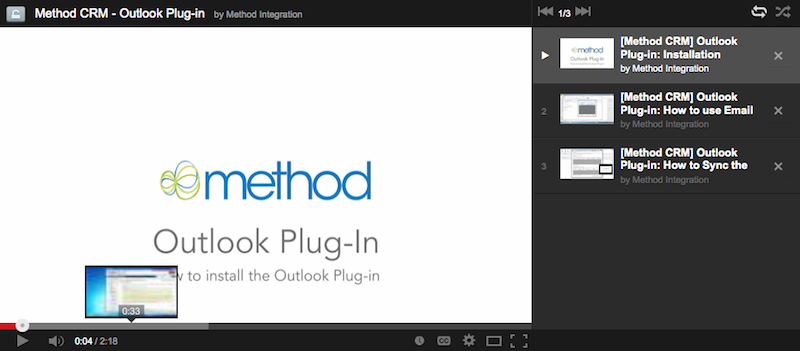
And that’s it! I hope you have a great Valentine’s day. Speaking of Valentine’s day, here’s a photo with my officemate, Lynda. She LOVES Valentine’s day… a little too much in my opinion.

  
|
-

While there are common functions in both Intuit products, there are also functions found in QuickBooks Online not found in QuickBooks Desktop, and vise versa.
There is a misconception that QuickBooks Online is just the cloud-based version of QuickBooks Desktop; however, this is not the case.
So, it’s important to evaluate what you need out of your accounting software to determine which version would best suit your business.
Both programs have common features such as accepting credit card payments, bank reconciliation, company snapshot, printing bills, online banking, and more. But let’s compare the differences in the two QuickBooks products. Oh, and the QB Desktop version I’m referring to is the U.S Windows version, not the Mac version.
QuickBooks Desktop vs QuickBooks Online
QuickBooks Desktop
-
offers Webex Remote Access as a remote accessing solution, but doesn’t allow simultaneous access for multiple remote users.
-
integrates with QuickBooks Point of Sale
-
offers QuickBooks Bill Pay
-
offers complete job costing
-
allows more freedom to customize forms and reports
-
syncs with Method:CRM by installing the Method Integration Engine
-
requires you to purchase a new desktop version of QuickBooks software every year with some free update releases throughout the year
-
does not include support - that’s an additional cost
QuickBooks Online
-
is accessible anytime, anywhere for up to 5 simultaneous users
-
includes all upgrades and there’s no need to purchase a new version of QB Online every year
-
includes free support
-
tracks inventory (Online Edition Plus)
-
easily integrates with Method:CRM since there's nothing to install
-
does not integrate with QuickBooks Point of Sale
-
does not offer QuickBooks Bill Pay
-
does not do complete job costing, but it does track expenses by job
-
is less flexible with regard to customizing forms or reports
If you’re looking for a really detailed breakdown of the differences between the QuickBooks versions, I recommend taking a look at these two Sleeter Group articles:
QuickBooks Online vs. Desktop: Is One Better than the Other?
Comparing QuickBooks Desktop with QuickBooks Online
If you're interested in learning how small businesses are organizing their operations and saving themselves time with Method:CRM and QuickBooks, check out our Small Business Success Stories.
That's it for the third installment of QuickBooks 101. If you have any questions you would like answered in the next post of this series, leave a comment below or send me a tweet at @MethodCRM
Until next time,
Lynda
Method Community Manager
|
More Posts « Previous page - Next page »
|
|
|