-
Unless you have the wonderful problem of a phone that’s always ringing, as a small business owner, you rely on your website to pull in new leads. This is especially true outside of business hours. So how do you get your website to be a digital version of your top salespeople?
Avoid these 3 common mistakes and you’ll be on your way to making your website a sales superstar.
1. Lacking a Clear Value Proposition
A new visitor should be able to quickly scan your homepage and immediately understand 1) what your product or service does, 2) who it’s for, and 3) how it will benefit them.
Imagine you know absolutely nothing about your company (yes that’s hard to do!). Now take a look at your homepage. Would you understand the benefit being offered in 30 seconds or less? That’s how much time you have to communicate your offering before a potential customer bounces from your website.
2. Failing to Build Trust
It’s so easy to talk about how great your products and services are; after all your business is your passion! But wouldn’t it be so much better if your customers did that for you?
Prospects respond best to social proof like:
-
Real customers giving short testimonials on how your product/service benefited them.
-
Reviews on other sites (we do this on Intuit Apps.com).
-
Customer Success Stories.
If you have any or all of these trust signals, that’s great! Feature them prominently on your website. We’re going to run an experiment in the coming months to see if interspersing short customer quotations with headshots on our Tour page helps or hurts our conversions. I’ll update you on that in a future blog post, or hit me up on twitter @jamilaljabri
3. Too Many Hoops in Your Conversion Funnel
Einstein said it best: “Make things as simple as possible and not simpler.”
So true when it comes to your funnel. Here’s an example: in my last role at a travel ecommerce company, the biggest improvement we made to our conversion rate was changing from a multi-page check-out process where we made buyers click through many pages and decide on extras like car rentals, to a single page where we captured only the required info to book their flight. Not only were bookings higher, revenue was also higher despite not getting cross-sell sales from car rentals and hotels.
Maybe a conversion on your website isn’t a purchase -- it’s a lead. How many fields are in your form? I think you only need 2: name and email. When you keep it simple, you’ll get more leads, and you can get all the other info when you follow-up.
Measuring the Results
So how do you know if the changes you made to your website are helping or hurting your conversions? If you aren’t already, you can track your conversion rate with a free tool like Google Analytics, which is easy to add to your website, and you can run A/B tests with a tool like Optimizely. We applied the learnings above to our website redesign, and the results have exceeded our expectations. If you have a question, comment or story of your own, please leave it in the comments section below or tweet us @MethodCRM.
Until next time,
Jamil
PS - In my next post I'll cover 3 more website mistakes to avoid so your redesign isn't a train wreck.
Illustration below is by Ron, Method's Admiral of Awesome Design.
Stop by to socialize!
|
-
Welcome to the new year, Method users. Alex here again - documentation specialist and sometime-sidekick to Errol the video guru. For those of you who have been asking (and from what consulting and support have told me, it’s been many of you) I’m pleased to report our next section of documentation is up and running.
It is with the greatest pleasure I announce the launch of the updated Field Services / Scheduling and Invoicing documentation (with nine dedicated Errol videos to boot for those of you who consider yourselves card-carrying members of Errol’s fan club - which I am beginning to suspect is a real thing).
The breakdown is similar to what you have seen in this section up until now: under Field Services in the Help Center you'll find some A-to-B walkthroughs including how to set up field services, customization suggestions, and more.
But what we’re really pleased about is the Field Services Center, which you can find as another tree under Field Services. There, you'll find an exhaustive breakdown of every screen and function associated with field services, supplemented by Errol's videos where appropriate. Need to know how to turn a work order into an invoice? It’s there. Questions about how to set up time tracking? Oh, we’ve got you covered. Want to schedule a work order using the Calendar? Now you know how.
And if you’re looking for a little more context relevant to your business, check out our three-part Day in the Life series, found under the Tutorial section. Here we’ll cover three standard days in Field Services life from the perspective of different service industries. If your particular industry isn’t included, don’t worry - there are a lot of similarities between how different businesses use Method, so our examples will likely apply to you too!
Feel free to take a look at the new material, and as always Errol and I would love your feedback. However! We have changed our contact information. Moving forward, if you want to contact Errol or me, please refer your emails to education@method.me. Because from now on, we are educators!
That’s all from the documentation camp for this week, Methodites.
Excelsior, et cetera!
Alex
Stop by to socialize!
|
-
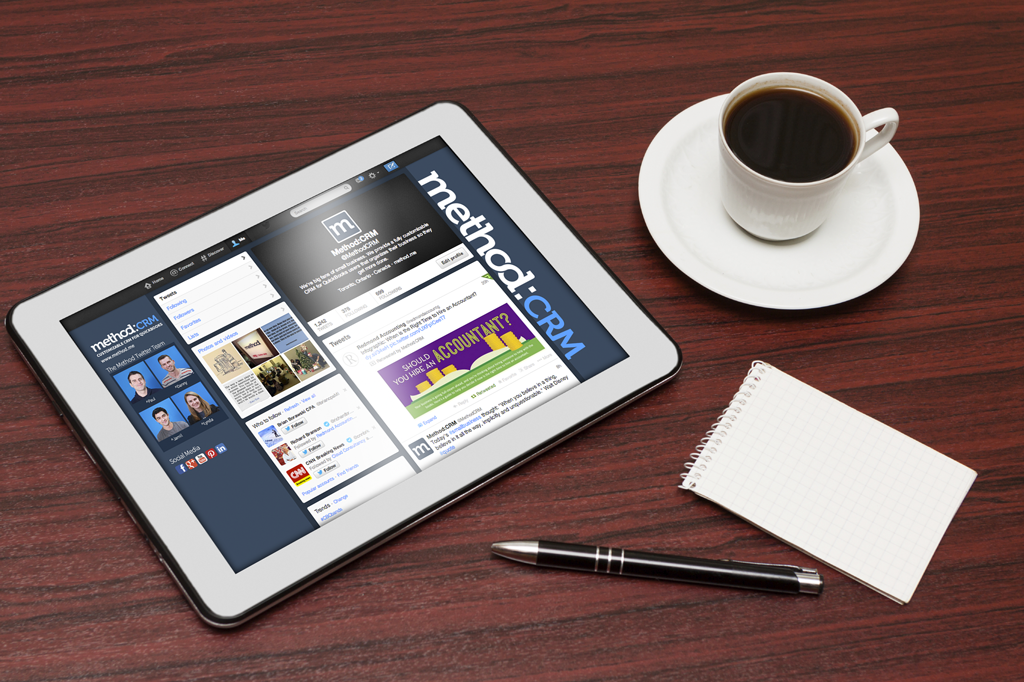
Happy Friday Method Friends!
Today's blog post initiates our new "This Month in Small Business" blog series, where I will recap some of the best resources I have stumbled upon throughout the month that are small business and leadership focused.
Here are the most informative and thought provoking articles from the past month.
To Keep Your Customers, Build More Moats
There are great articles and blog posts on attracting more leads and increasing conversion rates (which is very important, don't get me wrong), but keeping your current customers happy and loyal also needs to be part of your strategy. This Inc.com article provides the 3 C's of discovering and developing the "moats" that matter most (say that 3 times fast!)
"...I call this basic business strategy "knocking on old doors," which means working harder to deepen your connection to and your involvement with current customers. This will increase their average spend ("share of wallet") and lock them in for the long haul."
- CEO Howard Tullman
For the full article, click here
No more job titles and no more managers: this is the 2014 goal for Zappos CEO Tony Hsieh. If alternative org charts are something of interest, this FastCompany.com article is for you.
"Holacracy is a little known organizational management system that’s is gaining a toehold in the business world. Zappos, so far, is its biggest adopter."
For the full article, click here
I love a good list, don't you? This one, found on Forbes.com, recommends 14 activities that successful people have been known to take up during their days off.
“Even when I’m technically not working, I’m always processing in the background and thinking about the company. Weekends are a great chance to reflect and be more introspective about bigger issues.”
- Spencer Rascoff, CEO at Zillow
For the full article, click here
If you've written an article yourself, or have found a great piece that you would like to share, tweet me at @MethodCRM.
Until next time,
Lynda
Stop by to socialize!
|
-

Hi Method friends!
Today, I'm continuing to answer commonly asked questions about the accounting software QuickBooks. For those of you who are already using QuickBooks, feel free to leave your own tips and tricks below as a comment or connect with me on Twitter.
This is the second installment of our QuickBooks 101 blog series. In the first posting I answered the question "What is QuickBooks?" and disucss benefits of using QuickBooks as a SMB owner. Check out the first post here!
Is QuickBooks a good accounting software for SMBs and startups?
Yes! Small businesses greatly benefit from using QuickBooks. While some startups feel that they can manage their accounting in spreadsheets, QuickBooks allows you to easily gain a big-picture perspective on your company’s financials. It is also a good idea to get your accounting practices organized and within a scaleable software before your business expereinces a growth spurt.
Will I be able to use QuickBooks even if I don't have an accounting background?
Yes! QuickBooks is user friendly and has been designed to do a lot of the accounting for you. If you don’t understand debits, credits and postings, that’s ok - you will fill in forms, like cheques and invoices, and QuickBooks will do a good deal of the accounting for you.
If you're a small business owner managing your accounting within spreadsheets, you will also love how easy tax-time becomes when you start using a program like QuickBooks. You can quickly view one-click reports like 'Profit & Loss' to see where your business stands and can then easily share these reports with your accountant.
What are the advantages of using QuickBooks with Method:CRM?
Method:CRM was designed with small business owners in mind - especially those who use QuickBooks. Method's patented bi-directional sync technology mirrors QuickBooks data in real-time, which means that Method:CRM users save a ton of time by only entering data once. Virtually everything syncs back and forth between QuickBooks and Method:CRM so thousands of SMB owner love using the programs together for organizing customers, vendors, employees, invoices, sales orders, and so much more.
That's it for the second installment of QuickBooks 101. If you have any questions you would like answered in the next post of this series, leave a comment below or send me a tweet at @MethodCRM
Until next time,
Lynda :)
Let's connect on your favorite social channel!
  
|
-

From dive-bars to five-stars, I’ve served in a variety of restaurants over the last 10 years. Working in the hospitality industry was a great way to put myself through school and was a transferable skill I also relied on as a traveler.
Looking back at the different bars and restaurants I worked in, I chuckle to myself remembering the unique quirks and issues of each place. Every restaurant had a different set of owners and managers, all of whom had different leadership techniques. There were also those fellow servers and bartenders I will always remember as leaders because of their innate ability and dedication to building lasting relationships with customers, instead of just taking orders.
But what truly resonated with me was how important customer service was for these restaurants, especially the smaller businesses. I am such an advocate for small business CRM applications because they allow small businesses to better serve their customers.
But a software solution can’t improve your tact or how well you listen to a customer. So, I wanted to share these three customer service lessons I learned as a server that I’m sure you can apply to your own small business.
1) Provide customers more than what a computer can
I love cooking, but there are some days when I end up eating at a restaurant because I’m too tired to cook, or even too tired to think of what to cook. I once served someone that did not even open their menu, but just said “I have been making decisions all day and have no interest in making any more. I trust you to order a dish for me that is recommended by the chef”. So I ordered this exhausted business owner the chef’s recommended dish. She loved it and appreciated that I did the thinking for her.
When it comes to your customers, how much thinking are you doing for them? When your customers are ordering your product or service, is there something you can send to them, or advise them to purchase as an add-on, that will improve their experience? The easier you make it for your customers to do business with you, the more they will think of you for that product or service in addition to recommending you to their friends.
2) Give out comment cards
At most restaurants and bars I worked at, comment cards were handed out with every bill and we encouraged the guests to rate their dining experience. If a guest voiced concerns or had a negative experience, the manager would promptly get in contact with that guest to hear them out and offer them another dining experience, giving the establishment another opportunity to shine.
I’m sure you’ve heard it before that customer feedback is crucial for the success of your business. You’ve probably also heard the analogy that when someone has a good experience they tell one person, but if they have a bad one they tell ten. Providing an outlet for customers to voice feedback about your product or service allows you to improve your business, rectify their experience, and keep them as a customer, instead of losing them and never knowing why.
3) Just say sorry
During one of my first waitressing shifts, I was so overwhelmed that I completely forgot to ring in a table’s order. In the chaos that was a typical Friday night, I went a full half hour before I even realized my mistake and needless to say, the patrons were wondering what was taking so long.
I quickly rang in their order, informed my supervisor, and then headed back to the table to face the inevitable thrashing from the hungry family. During the walk over to the table I went through all the excuses I could make for their delayed meals. But as I got closer to the table I came to my senses.
I simply said “Guys, I’m really sorry! The reason your food has taken so long is because I forgot to punch in your order. I’m new to this job, so I guess I just got a bit overwhelmed. I’m so sorry. Your food is being made and the kitchen staff are prioritizing it right now”
To my surprise, these guests (who I dreaded going to talk to) were so appreciative of my honesty and my owning up to the situation that they smiled and told me not to worry.
In the world of small business, mistakes will be made, and a customer may have some strong words for you (hopefully over the phone and not on Twitter). But sometimes all customers are looking for is someone to take ownership for the poor service they received.
After that Friday night I learned that owning up to a mistake and apologizing, while sometimes uncomfortable, is the best practice for keeping your customers happy. Well, that and free dessert.
What Customer Service lessons have you learned in your small business? Leave a comment below or Tweet me @MethodCRM.
Until next time,
Lynda,

|
-

The fall release of the new, redesigned QuickBooks Online (QBO) was exciting for all of us that use it. For Cloud Consultancy, it also meant it was time for us to get to work creating a version of AERO Workflow Manager that could take advantage of the update. We’re happy to tell you that AERO for QBO is ready for download as the first third-party app for Method QBO.
Cloud Consultancy created the original AERO Workflow Manager out of our own need. With the team working remotely all over the United States, it became apparent that we needed a smarter way to keep track of who was doing what for which client. AERO was designed for organizations like ours, with multiple staff performing multiple tasks for multiple clients. It uses Method:CRM’s platform to provide both up-to-date resources on customers as well as easy tools to track time and activities. AERO for QBO brings those benefits to the many who use QBO to manage their accounting; especially those who, like us at Cloud Consultancy, work entirely in the cloud.
The key to AERO Workflow Manager is its expansion of the activities table in Method:CRM. Activities in AERO are set up so that managers can provide everything necessary for the task to be accomplished—detailed, step-by-step instructions, links to important web pages, logins and passwords, and more—all accessible from the activity itself. Staff can log in to their Method account, see a new activity assigned to them, and get started. Where before they might have an email with instructions about an activity, relevant documents on the company server, and login information in a password application (or even stored in an Excel file!), with AERO it is all contained on one activity page.
And the work of creating that activity doesn’t go to waste. Typical activities can be saved in a template library to be used in creating similar activities. Or activities that are performed on a regular basis can be set to recur on customizable schedules and time periods, simplifying scheduling.
Contained within the activities is time tracking, which not only syncs to QuickBooks for payroll and billing, but also allows your company to easily assess how long activities take and optimize scheduling and billing rates. Managers can enter time estimates when creating an activity and see overages at a glance. With recurring activities, it’s simple to track the average duration of an activity over time. This can be a huge help in calculating flat fees for services or determining personnel needs.
AERO for QuickBooks Online and Quickbooks Desktop are available on the Method:CRM app store at a subscription rate of $15 per month per user and requires Method:CRM Pro. If you’d like to find out more about the app, please comment below or join our LinkedIn group by clicking here.
If you’re interested in seeing AERO in action, links to live and recorded webinars can be found here: http://cloudconsultancyllc.com/webinars/
Katy

Katy Manis joined Cloud Consultancy in 2013 as client support and community manager. She enjoys working remotely from a cabin in the woods, where in her spare time she can read, hike, bird watch, and keep an eye out for bears in the backyard. Her airhorn is always at the ready.
Connect with us!
  
|
-
-

One of my favorite things about working at Method:CRM is getting to know such a diverse group of small business owners and their unique products and services. Specifically, Method gets introduced to start ups when their businesses are gaining traction and they need a way to stay organized as they grow. This is an exciting chapter of a company’s story, and one that we’re always honored to be a part of.
While engaging with us about their need for a proper Customer Relationship Management (CRM) tool, small business owners often realize that in order to maintain momentum and continue to grow their business, their use of spreadsheets for contact management and financial management will no longer suffice. At this stage in the conversation, we’re always happy to tell our customers about QuickBooks and why we chose this popular accounting software with which to integrate.
When I explain Method:CRM’s integration with QuickBooks I often tell people that Method to QuickBooks is peanut butter to jelly - a perfect match.
So, if you’re a Small to Medium sized Business (SMB) owner who is curious about QuickBooks, I’ll start with the basics today and will continue to answer your QuickBooks questions in this QuickBooks 101 blog series. I hope this helps and if you have a particular question feel free to post a comment below or tweet me @MethodCRM.
What is QuickBooks?
QuickBooks is a small business accounting software that has been designed for those who are unfamiliar with accounting, as it has formulas and reports built right in. In addition to creating invoices for your customers, you can use QuickBooks to accept payments, scan receipts, track sales and expenses, and pay your employees.
Knowing that SMBs rely heavily on QuickBooks, Method:CRM was designed to sync with QuickBooks so that businesses could manage their accounting alongside other customer information. The integration between QuickBooks and Method:CRM also means that there is no time wasted on double entry and every Method:CRM user has ALL of a customers’ information without having direct access to the company’s main accounting file.
What are the benefits of using QuickBooks?
There are several! With QuickBooks, you can:
-
See your whole business on a single screen with the company SnapShot
-
Create and send an estimate to a customer and then turn it into an invoice with a click of a button
-
Analyze every aspect of your business with built-in reports
-
Make tax time easier on yourself by tracking expenses and sales throughout the year
-
Access your financials from any of your devices with QuickBooks Online
Thanks for stopping by the Method:CRM blog! If you haven't yet signed up with Method:CRM, we offer a free trial so that you can put our QuickBooks sync to the test.
Until next time,
Lynda
Connect with me through your favorite social channel!
  
|
-
Hello Method Users!
Thank you for taking the time to read a new iteration of our weekly Method Blog posts. I’m fairly new to the Method blog, but as a member of the Community Support Team, you may have had the pleasure of speaking with me already ;)
Today, I will provide a 'How-To' on something that a few Method:CRM users have contacted Support about during setup: importing Customers and Contacts into Method:CRM using the built-in Method Import/Export tool.
It’s quite common for new Method Users to have a spreadsheet containing the Customers information they wish to bring into Method. Well, this is how to do it!
Customers and Contacts within Method
To begin, I want to touch on the relationship between Customers and Contacts within Method, as this will help you understand the process involved in importing your external lists.
Each Customer must be assigned a Contact - when you add a Customer from within Method, you’re also creating the main Contact for that customer at the same time! While it’s possible to have standalone Contacts in Method, it’s recommended that you assign any of these wayward Contacts to a Customer.
What this means is in order to import your Contacts into Method, you first need to import your Customers. If you currently have one giant list containing all your Customer/Contacts, it would be helpful to separate them into two lists: one for Customers, and one for Contacts.
Now Let’s Create and Import Some Customers!
To start, I will glance at the “New Customer” screen in Method to give me some hints on what fields are mandatory, and what other fields I might want to use when importing.
You can see above that we are required at minimum to include the Customer Name and Contact fields (note that the Customer Name field on the New/Edit Customer screen is actually the “Name” field in the Customer Table). With this information we can modify our Customer list to include all wanted and mandatory fields. Make note that I did this example for a QuickBooks Desktop account, if using QuickBooks Online, the “Contact” field is no longer mandatory, however “First Name” field would be.
Here is an example of our Customer Spreadsheet, for a Desktop account.
Now that we have created our Customer List, we can use the Method Import/Export tool to import this into the Customer Table (again, refer to this article on importing/exporting).
Awesome - we are done with our Customer List. Below is what my updated Customer grid looks like:
Now let’s tackle our Contacts.
To start, take a look at the Edit Contacts screen in order to figure out what fields are required, and what other fields we want to include when importing. Screen shot below:
As you can see from the above screenshot, the only mandatory field for a Contact is “Name”. You are probably thinking “Okay, so how would just adding a value to the “Name” field link my new Contact to an existing Customer?” That’s easy - it won’t. If you were to add a Contact from within Method using the New Contact screen, you would do it through a Customer record.
Because of this setup, Method has some magic going on in the background, linking your Contact to the Customer you already have open. What’s great is that this really isn’t magic: Method is simply writing to one additional field for each Contact in your Contacts Table, “Entity”. The “Entity” field for the Contacts table is actually the “Full Name” field from Customer table. If you take a look at the New/Edit Customer screen, this is the value at the top of the screen.
Side note: the “Full Name” field is actually the “Name” field from the Customer table, plus the value of the parent Full Name field. I am not going to expand on this right now, but it’s worth knowing if you will also be dealing with “Jobs of Customers”.
All right, let’s create our Contacts list.
Check out the image below: it’s an example of the mandatory fields, the magic field (Entity), and some other common Contact fields. Because I only created two Customers in the above step, I am importing these eight contacts to these two Customers:
When you are happy with your list, go to the Method Import/Export tool and import those Contacts (as you did with the Customer list earlier).
That’s it!
Hopefully you have wandered back to your Customers and Contacts List screen and noticed that your Records count at the bottom left-hand side of the grid has increased. If not, make sure to refresh your grid by using the refresh button at the bottom-right side of the grid.
I will mention one last item: although I didn’t discuss importing Leads into Method, the process is virtually identical to importing your Customers. The only difference when dealing with leads is that you must import your Customers List to the “Customer Leads” table when using the Import/Export Tool.
Thanks for dropping by! We hope you found this post useful. If you have any questions, feel free to leave them as comments below, or you can always ask some questions through our Community Forums, or tweet us @MethodCRMSincerely,
Socialize with the Method:CRM Team!
|
-
On behalf of the Method Team, I’d like to wish everyone a happy holiday season! May your holidays be filled with love, joy and laughter as you celebrate the season with your loved ones.
If you plan on reaching The Method Team during the holidays, please take note of our holiday hours:
Tueaday, December 24th (Christmas Eve): Office will be closed after 4:00pm EST
Wednesday, December 25th (Christmas Day): Office Closed
Thursday, December 26th (Boxing Day in Canada): Office Closed
Tuesday, December 31st (New Year’s Eve): Office will be closed after 4:00pm EST
Wednesday, January 1st (New Year’s Day): Office Closed
Have a safe and joyous holiday season, and we'll be in touch in the New Year!
Lynda 
|
-
Allo and Happy Holidays!
Wow! Not only have I not blogged in a while, this will be my last blog of the year! Have I been working on things? Yes! I have! And I will hope to get them out before the year ends.
However, I need to share a video with you! A Happy Holiday video that Alex, the documentation guy, made with me! Alex decided he wanted to get in on all the video tutorial fun so we did a joint one:

It was a lot of fun to make! I think my office mates were wondering why we were yelling in the next room.
Anyway, what is coming up? Well, I am working on new Field Service videos and I am hoping those will get done before holidays hit! And we are also converting the webinars that required the GoToMeeting codec to normal youtube videos!
What does that mean? Remember the webinar page that we had (which has now been moved to the help center)? Well, a few of those videos required a codec in order to be viewed. We’re converting them so that you can now view it on YouTube and not worry about downloading and installing anything on your computer! Huzzah!
For a sneak peak, we've converted all the Customization Webinars and they are now available as a playlist on YouTube.
 Soon you will not need the Codec to watch our Webinars! Soon you will not need the Codec to watch our Webinars!
Anyway, we’ll definitely keep you posted, and follow @MethodCRM on Twitter or Facebook because they always announce things that are happening!
Take care, and I hope you have a great winter holiday!
Did you enjoy this blog post? Pass it on!
  
|
-
Rebranding a company is one of the most exhilarating and challenging aspects of running a business. If you get it right, it brings an intangible aura to your business (think Apple). If you get it wrong, it’s hard to fix and you won’t win as much business as you could have. Strong brand = greater trust.
For Method, rebranding was a process that started with understanding why you, our customers, choose to do business with us in the first place. Why do you trust us? What benefit did Method bring to your small or mid-size business?
What we learned, from speaking with many of you, is you go through a journey with Method.
Often, you’ll start a free trial because you use QuickBooks and you’ve heard Method’s QB sync is amazing and our Support Team is outstanding. But that’s just the beginning… once you start using Method and seeing the time you save when your financial data and CRM data are in perfect harmony, you then start some simple customization. That’s when lightning strikes. You see how easy it is to customize Method with drag and drop tools (yes, no code required!) so that your CRM matches your unique workflows and business needs.
John W. from Dean Markley (maker of guitar strings) gave us an example of this. He told us how a senior executive at his company now saves 3 to 4 hours a day (yes - 3 to 4 hours every day!) because they were able to automate tasks and reporting that used to be done manually. Many of you gave similar examples of how customizing Method has made you and your team so much more efficient.
And here’s the thing about customization with Method’s platform. There are no limits. It’s endless. The possibilities are infinite. That insight from you, our customers, lead us to our new logo:

Ron, Method’s Ambassador of Awesome Design and the creator of this logo, says:
“We wanted to bring in the idea of infinite possibilities without having a separate icon, and we wanted that connection right inside the word “Method”. We achieved it by connecting the “o” and the “d” as an infinity symbol. In terms of color, we chose the dark blue because our customers see it inside the app all day, so it has to be easy on the eyes, and it’s a calming colour. This darker, warmer shade is also different and stands out from the cooler blue that’s popular on many of today’s websites.”
What do you think of Method’s new brand? We’d love to hear your feedback in the comments below, or tweet us @MethodCRM.
In my next post I’ll talk about the principles we used to redesign our new website and how you can leverage them for your business. In the meantime, please Take a Tour and let us know what you think.
We hope 2014 is full of possibilities for you, your family, and your business.
Happy Holidays!
Jamil
Did you enjoy this blog post? Pass it on!
  
|
-
Hello fellow Method users,
I’m happy to announce that report screens are now live in your Method accounts! We have added report screens for Leads, Customers, Activities, Opportunities, and Cases for both QuickBook Online and QuickBook Desktop users of Method.

The new screens have three options for reports Quick Report, Advanced, and Custom.
QUICK REPORT
This option generates a report with pre-defined filters. For example, the Leads Quick Report will give you a list of the logged-in user’s active leads, and the Activities Quick Report report will give you a report of the logged-in users pending activities due on or before today.

ADVANCED:
Depending on the type of report you’d like to generate, this option gives you the ability to add grouping or additional details to your report (Step 2: Add Reports Details). It also gives you the ability to add filters to the report (Step 3: Add Filters)

CUSTOM:
Allows you to choose a report (Step 2: Choose Custom Report) and apply the filters options built into the screen (Step 3: Add Filters) to the selected report. For example, if I created a custom Opportunity report I would be able to select it and apply filters to it.

These reports will give users an easy way to extract data from Method, and can also serve as a blueprint for creating additional reports and reporting options tailored to your specific business needs.
Hope you enjoy the reports!
Cheers,
Michael
Connect with us!
   
|
-
  
If you’re a small business owner, you are most likely involved in almost all aspects of your business, which can often result in an overloaded email inbox. In fact, for many business owners, the inbox has gone from being an effective means of communication to a huge source of day-to-day anxiety.
If you get into the office and your first thought is “Oh no, I don’t want to open my inbox!” it’s time to change the unhealthy relationship you have with your email. Here are some strategies that are worth considering.
#1: Manage Communication Expectations
In our world of instant communication, it’s easy to feel obligated to get back to someone right away, but that doesn’t have to be the case with email. Consider that by replying to an email immediately, you are setting a precedent that says you are perpetually available to anyone at any time of day. If you have a systematic approach to your inbox and managing your email (which means prioritizing messages and getting back to them in due course, not all at once) not only will you reaffirm that you’re a busy business owner (which you are!), but you will also manage expectations for communications in the future.
Zappos CEO Tony Hsieh said his inbox “felt like a never-ending treadmill”, so he developed the Yesterbox System, where he primarily focuses on the emails he received the day prior.
#2: Stay Out of Your Inbox
In his book The 4 Hour Work Week Method Timothy Ferriss calls email “the greatest interruption in the modern word”, and promotes an avoidance strategy when it comes to your inbox. Ferriss recommends only checking your email twice per day: once at noon, and again at 4pm. And, interestingly enough, he also advises to never check email first thing in the morning - which is exactly what you do, isn’t it?
If you’re interested in testing out this strategy, try an auto-response email template to advise people of your process. In this “Out-of-Inbox” notification you can also provide a way of contacting you in the case of an emergency (but who really uses email in the case of a real emergency?)
"Thank you for your email. I only check my email twice a day, so I appreciate your patience in receiving my reply.”
#3: Establish a Healthy E-mail Culture
Is your team using email as an instant messaging tool? If they are, it’s no wonder you’re feeling overwhelmed! Limiting how email is used within your company is a great way to cut down on inbox overload. Studies have shown that productivity tends to go up when your employees are using instant messaging or internal social network programs (like Skype or Google Chat) instead of email for real-time communication. Don’t be afraid to encourage a “less is more” email policy - everyone’s inbox will benefit.
#4: Avoid Open-Ended Questions in Emails
If you are arranging a meeting time, don’t ask open-ended questions in an email that might result in unnecessary back-and-forth. Instead of writing “Let’s meet this week - when are you free?”, try being more proactive so only one response email is required: “Let’s meet this week. I’m available Monday, Tuesday, or Thursday between 2pm and 5pm. Let me know if any of those times work for you, and if so, which one.”
#5: Embrace the FYI
If you are sending someone an email with the intent of informing or sharing something, start your subject line or the first sentence in the email with “FYI” (for your information) and end your email with “NRN” (No Reply Needed). This can really become a saving grace in avoiding multiple replies when you’re sending something to your whole team.
#6: Unsubscribe or Use Unroll.me
If your inbox is full of subscription-based emails or spam, simply search “unsubscribe” within your account to find all the senders to unsubscribe from. You can also create an account with Unroll.me, that rounds up all subscription-type emails for you to either unsubscribe from or decide on the frequency of your Unroll.me Daily Digest.
#7: Stop Sending Emails
The simplest way to reduce the number of received daily emails is to encourage your team not to use email. At your next team meeting, propose a reduction in the use of email, or maybe just send everyone this funny workflow - I’m sure they will get the hint :)

Do you have your own techniques for avoiding inbox overload? Tweet at me @MethodCRM
Until next time,
Lynda
Connect with us!
  
|
-
Every year I run a hockey playoff pool with some of my friends (yeah, yeah, we like hockey in Canada). As the amount of people in the pool grew each year, it became increasingly hard to hold a live draft. It was impossible to have everyone in the same place, at the same time (or even online at the same time)!
Naturally, to address this pain point, I made an app in Method. I created a Hockey Pool portal and gave each of my friends access so they could log in and draft a player when it was their turn. No hassles! Here’s what it looked like:
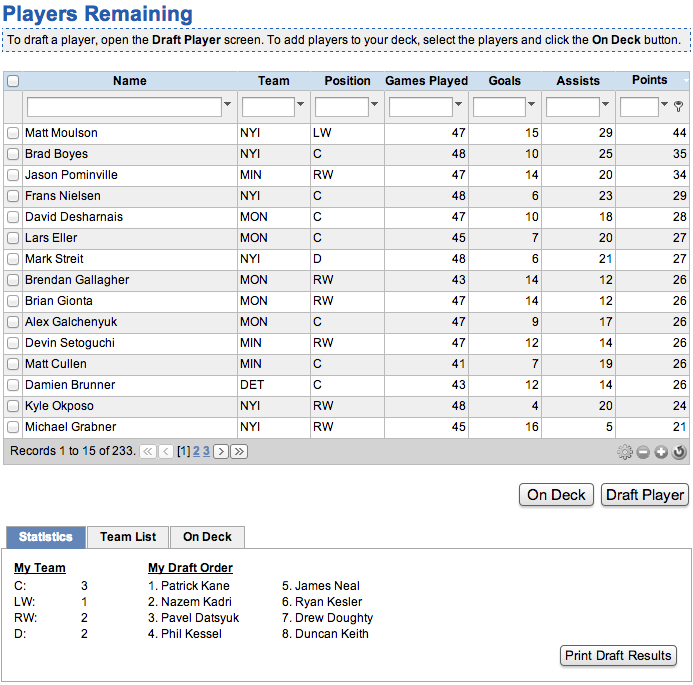 My My
Awesome right?!
Everyone in the pool can log into their account, and see their own Statistics, their own Team List, their own Draft Order, and they can manage which players they want to pick next with the On Deck feature.
I’ve included a grid that filters out players that have already been selected, and the Draft Player button only works when it’s actually your turn! When it is your turn, the Draft Player button opens a pop-up window, which looks like this:
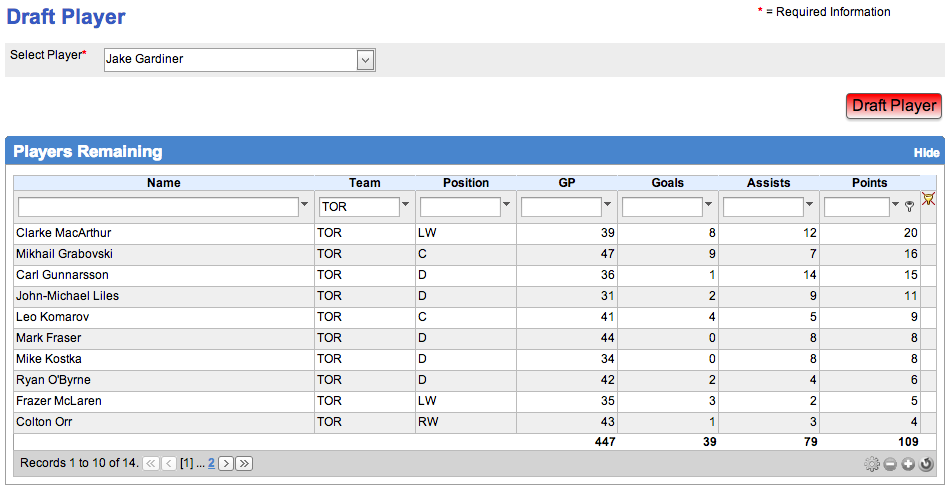
The Draft Player button on this screen not only drafts your selected player to your team, but also removes them from the Players Remaining grid, removes them from all decks, adds them to the pool’s draft order (which can be generated as a report), sets the next user’s turn, and even sends them an email notifying them that it’s their turn!
In order to set this up, I imported all of the player data I needed into a new table that I called NHLPlayers. I used fields such as Goals, Position, and Team. In order to keep my hockey data separate from the rest of Method, I also created my own users table called HockeyPoolUsers.
Here is where I stored the data for my hockey pool friends such as Email, UserName, and Password. The cool thing is that these are not Method users, just users for my Hockey Pool portal, so no additional licenses are needed!
This is not only great for hockey, but the same principles could be applied to make an NFL football pool (for all our American friends). It doesn’t stop there either. I feel like I’m only scratching the surface because so far my app can only manage the draft.
My next goal is to use a Call Web Service action to update all the real time player stats and pool standings with the click of a button! Is this possible? I’m not sure, because I haven’t found a web service yet that will send me the data.
When I find one, you’ll be the first to know!
Jason
Connect with us!
   
|
More Posts « Previous page - Next page »
|
|
|