-
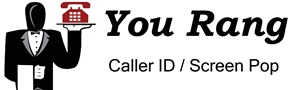 Matt Raiser from Tech in the Field has been working diligently on a new app called You Rang. As the name might have suggested, this app works with your caller ID enabled modem to detect inbound calls and helps you to quickly locate customer information and log activities. Matt Raiser from Tech in the Field has been working diligently on a new app called You Rang. As the name might have suggested, this app works with your caller ID enabled modem to detect inbound calls and helps you to quickly locate customer information and log activities.
How does it work?
You Rang detects an incoming caller's phone number and searches your Method customer list for that number. If a match is found, you’ll be automatically taken directly to the customer screen for that customer with one click. In addition to this, you can also have an activity automatically created so you can begin taking notes on the call as soon as it comes in. This saves you time by having the information you need right at your finger tips.
How much does it cost?
As a Method CRM Pro user, you can install You Rang for $10/month for the first user and $2/month per additional user. If you are using Method CRM, you will need to upgrade to Method CRM Pro to install the You Rang app.
How do I get started?
If you’d like to learn more about You Rang, or if you do not have a Method account and would like to get started, please contact Tech in the Field.If you’re a Method CRM Pro user and you’d like to install You Rang, log in to your Method account and follow the steps below. Remember you’ll need to be the administrator on the account in order to follow these steps.
- Click Customer > My Account.
- Scroll down to the "Add Apps from the Method Application Library" section and click add this app for You Rang
- Click add app now! to complete the installation process.
If you’re a Method CRM user and you’d like to upgrade your account to Method CRM Pro, you can do so from within your Method account.
- Log in to your Method account, go to the Customize > My Account.
- Scroll down to Method CRM Pro and click switch to this edition and complete the final upgrade steps. Then, you can install the You Rang App using the steps in the paragraph above.
Cheers,Danny 
|
-
It's no secret that we've been working on a QuickBooks Online version of Method CRM for some time now. We announced that we were working on it at Scaling New Heights in May to our Method Solution Providers. We were then highlighted by Alex Barnett from Intuit with an early version using Intuit Anywhere. Finally, we entered Method CRM for QuickBooks Online into next week's Intuit Apps Showcase contest in San Francisco.
It's also no secret to our team that we needed a QuickBooks Online solution.......we field calls every day from QuickBooks Online users who wanted to get their hands on Method CRM.
So, I'm *very* excited to announce that we are now live! You can get Method CRM for QuickBooks Online from workplace.intuit.com today. Click here to sign up: https://workplace.intuit.com/db/bgadcdv5w?a=QBDPTryBuy&try=1
It is available as a 90 day free trial/beta. Currently, we sync with Customers, Employees, Vendors, Items, Estimates, Invoices and Payments. Over the next two months we'll round out the features, and sync with the remaining transactions available to developers, as well as add compatibility with our own Method apps, such as Method Field Services (soon) and Method Expense Reports (later).
Cheers,
Paul
P.S. What are you doing Thursday, August 11th? Nothing enjoyable? Great! In that case, you should watch Danny and me up on stage presenting Method CRM at the Intuit Apps Showcase. We'll be wearing chef's uniforms - any guesses as to why? We could use your cheering......and.....YOUR VOTE!! Sign up to watch the live streaming and vote from here: http://miurl.cc/appsshowcase
|
-
At Method HQ, we've talked for some time now about having a "Method Coach" feature. Most of the discussions start with big, bulging eyes and a "Wouldn't it be cool if..." declaration - but to be fair, being a tech company full of imagination, a lot of other conversations here start with "Wouldn't it be cool if..."!
The problem we were trying to solve: A brand new Method user signs up for a trial. They sign in. They see something they like. But they can't use it because they haven't yet setup other users, or haven't configured their portal, etc. In other words, they are trying to go to B without first going to A. This can be a frustrating initial experience, and sometimes causes new users not getting deep enough into Method before their trial period lapses.
To solve this, our first option was to create a traditional tutorial manual where we would give everyone a generic set of steps to read and follow. We shied away from that for a couple reasons. First, we're finding the desire to read is becoming a rare commodity! As the internet has evolved, we've all come to expect something more intuitive and intelligent. Second, Method has multiple editions and apps, so users can have totally different environments from each other. Based on how you use Method, the best tutorials are ones that recommend next steps based on who you are and what you do.
So.....wouldn't it be cool if...you got a personalized "next step" notification emailed to you as you completed a certain key setup task?
Enter the Method Coach concept.

Starting today, administrators will now get periodic email notifications with a recommendation of something we think you should setup next, along with step-by-step instructions, and a report card of tasks you've successfully completed to date.
We think it's an interesting solution to a problem every software company faces - and we look forward to tweaking it as we get more feedback.
Let me know your thoughts by writing in the comments below. Would this have helped you when you first got started with Method?
Paul
|
-
This past May while participating in a session on Method at Scaling New Heights, someone asked if there was an easier way to stay up to date with all the updates that Method released. I of course responded letting them know that the Method blog was the number one place since we publish all the latest and greatest platforms changes as blog entries. In addition to this, there were the regular tweets to Twitter but this didn’t help those who weren’t on Twitter. Plus, most people wanted to know every update, regardless of how big or small it was. So……our new blog called “Release Notes” solves for this. Creative name isn’t it? 
Release Notes is a blog dedicated to tracking all updates made to Method apps, including fixes, updates, and smaller feature additions. As the Method Dev team makes these updates, they’ll post to this blog. You can choose to check the website directly on a regular basis or if you’re using RSS feeds, just subscribe by clicking the link below.
Website
http://www.methodintegration.com/cs/blogs/releasenotes/default.aspx
RSS Feed
http://feeds.feedburner.com/methodintegration/MethodReleaseNotes
We’ll of course still be using the Method Blog as our primary source of news, articles, tips, tricks and major platforms releases.
Enjoy!
Danny 
|
-
We’ve been very busy over the last few months. Want to know why? We’ve been working tirelessly on a refreshed version of Method CRM that now focuses on workflow and ease of access to your CRM and QuickBooks information. This was first previewed at Scaling New Heights in May and we received amazing reviews. We’re excited to say that the new CRM now released, allows for a clearer definition and purpose for each screen and gives you quick access to the information you’ll need. The refreshed version reflects what we feel is an improved design and builds a foundation for future enhancements to Method CRM.
With the launch of the new CRM, we also have a new name for the Method Full Blown Edition. It’s now called Method CRM Pro. Same great features as before just with a new name.
The list of features included with this update is pretty extensive and reflects much of the feedback from our internal team as well as the Method community. Here are some of the features you’ll notice:
- Leads and customers are now separated – this allows you to quickly identify which contacts are leads vs. customers.
- Lead and customer lists are now by contact – previously, the customer list displayed all customers from QuickBooks but required an added step if you wanted to see each contact for that company. Now all contacts can be viewed in one place.
- New Lead/Customer screens –we’ve created dedicated screens for adding new entries that easily flow into editing that lead/customers information or continuing to add new entries.
- Shared Lists – this provides the option of limiting a user’s access to another user’s data.
- Activity screen – in addition to a totally redesigned screen, this also displays the contacts’ recent activities, opportunities and cases.
- New Appointment/Task/Log Call – these are variations of the activity screen with pre-set fields making it faster and easier to log an activity without having to go to the customer’s screen.
- Related Activity –allows you to link activities to each other when necessary.
- Auto follow-up – automatically trigger a follow-up to be created based on the activity type you choose.
- Activity Calendar – displays a 24 hour period and can be filtered by shared lists.
- New Opportunity screen – allows you to create an opportunity, add a customer/lead, add an activity and schedule a follow-up all from one screen.
- New Case screen – you can now create a case, add a customer/lead/vendor, add an activity and schedule a follow-up all from this screen.
- Cases – you can automatically send emails to alert users when they’ve been assigned to a case or activity.
- Home Dashboard – takes advantages of shared lists and new color palette.
These are just a few of the features we’ve added in the new CRM. Please keep the feedback coming because we’re listening!
How do I get started?
If you’re ready to get started with the new CRM, follow the steps below.
Cheers,
Danny
|
-
As some of you may have already noticed the way contacts are
initially added in Method has changed.
Previously, when a customer was added through Method or QuickBooks, Method would create two
entries in the Contacts tables for that customer. One for ‘Contact' and the other for ‘Alt
Contact' from QuickBooks. This meant that for every customer entered there would be two
contacts automatically added.
Now, if there is no ‘Alt Contact' Method just adds one
contact in the Contacts table for the customer thus eliminating the ‘Alt Contact'. This makes the contacts list look a lot
cleaner  . You will also notice an additional field in the Contacts table for ‘Alt
Phone'. In many cases the ‘Alt Phone' is actually related to the main contact
for example, a cell number or a home number. Each contact will now have a ‘Phone'
and an ‘Alt Phone', the ‘Alt Phone' for the main contact will be the ‘Alt Phone'
entered when the customer was created. . You will also notice an additional field in the Contacts table for ‘Alt
Phone'. In many cases the ‘Alt Phone' is actually related to the main contact
for example, a cell number or a home number. Each contact will now have a ‘Phone'
and an ‘Alt Phone', the ‘Alt Phone' for the main contact will be the ‘Alt Phone'
entered when the customer was created.
-Michael
|
-
It was nice to wake up this morning to see Method’s name splashed on ZDNet, and Intuit’s press releases. Today Intuit announced a new way of integrating with QuickBooks, called Intuit Anywhere. For QuickBooks users it’s a great way to connect your favorite web apps all in one place. It’s also got a cool little blue-dot widget that has a menu listing all your Intuit Anywhere apps. Just click the blue-dot, choose your app, and you are automatically signed into that app. Alex Barnett from Intuit demoed Method CRM to the press, which was fun to watch on YouTube (we’re at about the 3:50 through to the 5:30 mark of the video). I was also quoted in the Intuit press release, which was nice. Rather than giving a self-serving quote glowing about all the great things Method does, I instead gave a quote about what I think Intuit Anywhere will do for QuickBooks users - hey.....call me the geek and not the PR pro....but I really think this will be a big hit for QuickBooks users - and in our case, Method Solution Providers.
We began working with Intuit on this stealth project in early April, as a way for Method to work with QuickBooks Online. I personally have been very involved on this project, and I am glad that the cat is out the bag so that we can now talk more freely about it. While I have been managing the syncing portion, Danny has been working on a new version of Method CRM, which we highlighted to a packed room of Method Solution Providers at Scaling New Heights a couple weeks ago. The response was outstanding - with lots of “wows”, “oohhhhs”, “that is so clean!”, clapping and THREE standing ovations! Okay.....the standing-o’s may not have happened - but that’s because people were out too late the night before and were 'tired'.The new CRM version is being finished off this month and will be available for both QuickBooks Desktop, and for QuickBooks Online in early July. I’ll post more news when I have it! Paul
|
-
We previewed a great new feature at the Scaling New Heights conference last week called "Reminders", and I'm happy to announce this is now live in all Method accounts. If you turn Reminders on in your account, Method will send you an email 15 minutes before your activity is due, along with a link that takes you straight into that activity in Method.
What's better, you can also have reminders sent to your mobile phone as an SMS text message, which logs you in directly to the new mobile activity screen in Method Mobile.
How to turn reminders on
By default, as of today, new Method accounts have Reminders turned on - but all existing Method accounts have Reminders turned off. To turn Reminders on or off, do the following:
- Go to Customize > Tables / Fields.
- Find the Activity table, and click the Edit Table link.
- Place a check in the Email me reminders for records in this table before they are due checkbox.
- Click Save & Close.

How to turn reminders on and off per user
Note: you must turn this feature on for the account first, otherwise these settings will be ignored (see "How to turn reminders on" above)
- Go to Customize > Users.
- Click Edit beside the user you want to change Reminder settings for.
- Advance to step 3 of 10 (yes there are more exciting steps in Customize > Users now....that's another blog post!).
- Place a check in the Send email reminders before they are due checkbox. This will deliver them a regular email reminder.
- Place a check in the Send SMS alerts before they are due checkbox. This will send a text message to their mobile phone.
- Type their mobile phone number in (all 10 digits in North America).
- Choose your wireless provider from the list.
- Click Finish.

How to customize the format of what gets sent
There are a bunch of options you can set to customize how your Reminders are sent.
- Go To Customize > Tables / Fields.
- Find the Activity table, and click the Edit Table link.
- Notice here that you can edit the regular email template, the SMS template, as well as which Tab Links you want the links to send you to.
- Click Save & Close.
Okay, so what's the logic going on behind the scenes?
In order to qualify for a reminder, a CRM activity must be assigned to an Activity Status that causes reminders AND ALSO be assigned to an Activity Type that causes reminders. You can edit these by clicking the "..." button next to the Activity Type and Activity Status dropdown lists, and selecting which types and statuses have "Causes Reminder" selected.
For example, you wouldn't want to be emailed a reminder for an activity that already had a completed status! Also, you may just want to be reminded for Meeting and not Phone Calls.
15 minutes before an activity is due, an email gets sent to your mobile phone. In fact, in reality what really happens is that 20 minutes before an activity is due it gets put into an email queue, with delivery set 5 minutes later - I mention this because you might find that an activity that you completed 18 minutes before it was due still sends you a reminder. This is part of our new email queuing system that ensures that high priority emails get sent before lower priority emails.
Enjoy! This is actually just the beginning of a larger project I am working on, which will eventually involve daily digests and "follower notifications". Yes, I just threw you a teaser of what's to come  . .
Paul
|
-
With all the new browsers that emerged over the past three weeks, we're happy to announce that today's Method update plays nice with some familiar faces (Internet Explorer and Firefox) and some not-so-familiar faces (Chrome and Safari).
First some housekeeping
Please turn Compatibility Mode Off - If you are using IE8 (Internet Explorer 8) or IE9 you'll see a change in our recommendations on Method's login page. Previously, we displayed a recommendation to have Compatibility Mode "on". With this new update, we are now recommending the opposite! If you are using IE8 or IE9, please do the following:
- Click ALT on your keyboard so that the Tools menu is shown.
- Click Tools > Compatibility View Settings.
- Select methodintegration.com.
- Click Remove.
- Click Close.
What's in this update?
- Chrome Compatibility

Finally, full compatibility with Chrome. This is has been my browser of choice for Method while using it in the "labs" for the past two months. It kills Internet Explorer and Firefox 3 in terms of performance, and battles with Firefox 4 for the preferred browsers now used by Method staff. Get it here: www.google.com/chrome
- Safari Compatibility

Yes, Method now fully supports Safari. If you are a Mac user, you already have Safari and should be jumping up and down with joy!
- IE9 Compatibility

Microsoft announced some great new speed enhancements with their latest browser. On our tests running Method, IE9 is considerably faster than IE8. This is especially true with "Compatibility Mode" off (see housekeeping above). Get it here: http://ie.microsoft.com
- Firefox 4 Compatibility

We also applaud Firefox 4's speed enhancements. The new update is compatible with FF4, and, in my opinion, is well worth the free price tag, and simple download. Get it here: http://mozilla.com/firefox
- Updated Method Report Designer - The updated Method Report Designer now supports HTML in labels. Here's how you can use it.
a) Close the Method Report Designer if it is open.
b) Open the Method Report Designer again. It should download the update automatically. If not, you can install it by visiting: http://www.methodintegration.com/MethodReportDesigner/MethodReportDesigner.application
c) Drag a Rich Text object onto your report.

d) In the properties of the Rich Text object, find Data Bindings > Html > Binding.

f) Choose the field that contains HTML. This is typically an Activity.Comments field, or Solution.SolutionBody.
g) Preview your report. You'll see that your text no longer appears with HTML tags in it, and instead shows color, bold, underlined, and all the other HTML formatting you need.
- Updated HTML Editor - You'll love the new HTML editor. It is smoother, faster loading, and has a new Full Screen mode feature. Try it!

- Updated Calendar - You'll also notice a smoother, faster calendar component was introduced. Yes, we have been busy.
- Auto Ref Number - Due to a common request, we have added the capability for Method to do the auto-numbering for invoices, sales orders, sales receipts, purchase orders and estimates. This means that you no longer need to have QuickBooks open when generating transactions. To turn this on, go to QuickBooks > Synchronize, and select the Auto Ref Numbers in Method? checkbox.

- Default currency symbol - Under Customize > Display, you'll now be able to specify the default currency symbol that appears in Method screens.
Big thanks to Method_Victor who was in charge of this project, and to the rest of the development team for all their efforts.
I highly recommend upgrading your browser. It's free, and it takes hardly any time. Use the comments section below to let us know what your favorite browser is when using Method.
Paul
|
-
Today is a big day! Not only are we releasing one exciting new Method App out of beta, but two! If you’ve been patiently awaiting the out-of-beta launch for either Method Expense Reports or Method Professional Services, then today is your lucky day!

Hats off to Danny for developing this easy, yet impressive expense app.
Method Expense Reports provides a fully customizable way to quickly enter expenses, create expense reports, submit reports for appropriate approval and send reports to QuickBooks in real-time, from the web. This app’s core features include:
• Access expense and QuickBooks data online
• Pre-configured employee roles
• Employees: enter, create and submit expense reports
• Managers: review, accept/reject reports
• Administrators: seamlessly send expense reports to QuickBooks
• Set up category and payment types with default expense accounts and classes
• Customize screens and reports
To view the full list of Method Expense Reports features, videos, and pricing information, click here.

A round of applause for Val who spent countless hours creating this Professional Services app.
Method Professional Services provides an accurate yet simple, customizable approach to tracking time, expenses, budgets / contracts and sends all transactions to QuickBooks in real-time, from the web. Some key features include:
• Record time and expense entries to maximize billable time
• Enforce budget / contract preference
• Time & Expense approval process
• Accommodate planned and ad-hoc services
• Seamlessly send transactions to QuickBooks in real-time
• Record expense entries sent to QuickBooks as Bills or Checks
• Customizable screens and reports
To view the full list of Method Professional Services features, along with pricing, click here.
Finally, a big THANK YOU goes out to all of our wonderful beta testers. These apps could not have been released without your valuable feedback.
Once you’ve checked out Method Expense Reports and Method Professional Services, please share your comments on how awesome they are below.
Have a nice day,
Katie
|
-
Last week we released the new portals. That's a big release. A couple weeks before that it was the MIurl.cc release. Another big release. But while these were being rolled out over the last few weeks, we still had several platform updates that went out more quietly. Sometimes it's the little things that make all the difference. Here's a highlight of just some of the features we added and changes we made.
Method Mobile
Method Mobile is now "big finger friendly"!

-
Selectable rows - Grid rows now make the whole row selectable instead of just a "select" link column. This is much more in line with what you would see in a "native" mobile app. The challenge for us was how to accomplish this generically in Method, since you can design your own grids, and you might have more than one link on a grid. The rule we made was: "If the first column of a mobile grid is a link rather than a field, and there is only one link, then make the whole row clickable and hide the link column." This frees up valuable mobile screen real estate, and makes it much easier to select a row if you have big fingers.
In addition, we made the following screen changes:
- Mobile Estimate (new!) - allows you to make a QuickBooks estimate in the field and email it to your customer.
- Mobile Invoice - has been updated to include an "Email" button that sends your customer a link to view their QuickBooks invoice online.
Designer / Customization
-
Section sizing - You can now set the width and alignment of sections from the designer screen. You may have already noticed this applied to the new portal, where each screen is centered with a 940 pixel width. It makes for a cleaner, easier-to-read interface.
-
"Auto grow" on grids - Using the grid wizard you can now specify if the grid should expand vertically to fit its contents. As you may have already seen in the new Customers screen, the Activities grid now shows the CRM comments directly in the grid. If the contents are greater than 200 characters it will automatically create a "Show all" / "Show less" link so that you can see the remaining text.

-
Pictures can show and hide - As you saw in the new portal with the Pay Balance and Pay Selected buttons, it is now standard practice to use pictures instead of regular buttons. Since many scenarios call for the need to show buttons only when certain conditions are met, we added the ability to show and hide pictures using the Show / Hide Field/Object action.
-
Mapping Minimum Accuracy - The Reset Map action now lets you set the minimum level of accuracy of Google maps to "City, State", "Zip/Postal Code", "Street", "Intersection", "Address" or "Premise/Property Name". Previously, the minimum level was always set to "Street".
-
Mail Merge currency symbols - To please our users in the UK, the Mail Merge option in the Character Function action now automatically detects the browser's default language & location and whether a field is a Money field type, and if so it applies the appropriate currency symbol.
Users & Email
-
Email Server settings per user - Previously, you could only specify one SMTP email server setting under Customize > My Account for all users. You can now go to Customize > Users, edit the user, and in Step 3: Email Setup, override the default settings for each user's SMTP settings individually.
-
Easier user invite process - Under Customize > Users, it is now easier to invite more users to sign in. Previously, you had to first increase your total licenses under Customize > My Account, and then come back to add users. Now you can do it all in one shot - don't worry, we still give you a warning about increasing your subscription costs, and only the admin user can increase licenses.
General Changes
-
Balances automatically calculate - Now that all open balances are brought into Method, it has become possible to calculate the outstanding balance of a customer as soon as an invoice, payment, charge or credit memo is saved in Method. Previously, Method had to wait for QuickBooks to calculate the new balance. This has become especially important in the new portals since your customers now have the ability to make payments online and will want to see their updated balance immediately after their payment is approved.
-
Tables/fields dropdown field hover tip - under Customize > Tables / Fields, you can now easily find out which table and field a dropdown pulls values from by hovering your mouse over the field name.

-
Customize > Screens - new icons, display options. After noticing how many of our users were creating screens with names starting in "AA", we knew we had a problem! Custom screens were obviously hard to find in a big list of standard screens. So we added the Show dropdown that lists "All Screens" and "My Screens" (which sort the list alphabetically) as well as "All Recently Modified" and "My Recently Modified" (which sort the list by the last date a screen was modified). There is also now a filter at the top of the list so that you can see all screens by a certain user, certain screen name or certain app. Additionally, we applied a bold font to custom screens to make them stand out. Finally, we added "Copy", "Edit", "View" and "Delete" icons instead of grid columns to clean up the interface so that you have less to look at. Special recognition goes out to Victor, Dave and Richard from the development team for playing a part in reworking this screen.

Keep the feedback coming!
Paul
Method Founder & CEO
|
-
With today's release of the new portals, I can happily announce: the days of emailing PDF invoices are over. They are dead. Stick a fork in them. Emailing invoices just creates a hassle for your customers.
When your customers receive an emailed invoice they think to themselves:
- How do I pay for this? I have 2 minutes right now, is that enough to get this done?
- If I have to call to pay it, will they even pickup the phone, or will I have to leave a message or wait on hold? Ugh....I don't have time to find out - I'll do it later.
- My contact information is wrong. How do I change this, and how will I know it was really changed? Should I even bother?
- I thought I paid this already. There's no billing history in this email. Do I have time to dig into this right now?
- That reminds me, I need a copy of last month's invoice for my expense report. How do I request this? How long will it take them to get around to sending it to me? I need this now.
- Darn! More money out of my pocket! (okay.....we really can't help with that one)
Bottom line: today's customers are too busy to call or email you. They are doing their business on the web and getting their tasks done INSTANTLY, on demand, without having to wait for email responses or having to pick up the phone. The companies they value more are the ones who make it convenient for them to get their tasks done.
The new portals give your customers convenience, help them pay you faster and make you look professional - BIG COMPANY professional. Even better - this is all available "out of the box" in Method, with no additional setup required. In fact, chances are, you are only minutes away from sending your customers their first invoice the new way.
Here is your new invoicing process:
-
Create your invoice in Method using the Customer Center > Invoices screen. Here, I am using our "Best 4 You Services" account, which has been customized with our own company logo and color scheme.

-
Make sure Email notification when saving? is checked.
-
Click Save & Email.
-
You will be BCC'd on the email your customer gets.

-
Notice that the email has a simple link to click, built using our new MIurl.cc short URL.
-
Once your customer clicks on the link they'll be taken to a sign in screen.

-
Note, only their email address is needed for authentication. This makes it easy for them to sign into the portal without any hassle.
-
After signing in the customer is taken directly to the invoice.

-
Here they can view or print a PDF, and pay their invoice online. Don't have a payment gateway setup yet? Get on it! Method currently supports Intuit Merchant Services, Authorize.NET and PSIgate. If you use Intuit Merchant Services, read my recent blog entry about how to setup Intuit Merchant Services for Method.
Other features of the new portals:
- Your customers can view and modify their contact information. When this happens, both you and the customer get an email notification. Of course, the new information flows instantly into QuickBooks!
- The portals now collect Social Media information about your contacts, such as their Facebook, LinkedIn and Twitter user names.
- If you are a Method Full Blown or CRM user, your customers can search existing solutions, which are your frequently asked customer service questions.
- If you are a Method Full Blown or CRM user, your customers can create a customer service case.
- It's all customizable!! You can modify the screens, and create your own screens to further enrich the customer experience!
What does this cost?
- The first 500 portal sessions each month are FREE. This is a lot of sessions, so for the vast majority of Method users, portals are now totally free.
- Have heavy portal use? For each session beyond 500 a month you'll see 15 cents added to your bill. I think you'll agree this cost is an amazingly tiny little dot next to what it would have cost your staff to handle all those calls!
- What's a "session"? A portal session is 5 minutes of continued activity, which is typically more than enough time for your customer to get in and out. What if they forget to sign out? Don't worry, if they use it for 5 minutes, leave the portal open all day, and then come back and use it for 5 more minutes, it only counts as two sessions.
So, what are you waiting for? Get started on the new way of invoicing TODAY!
Paul
Method Founder & CEO
|
-
Today I’ll be shining the spotlight on another one of our overseas friends in the United Kingdom. This spotlight features a real Method CRM user in the digital marketing services industry, in Bath, UK. realityhouse builds websites and delivers digital marketing such as search engine optimization, email marketing and social media promotion to business-to-business and professional services clients, such as lawyers and accountants. They’re a multi-national company, so even if you’re not in the UK, you can still take advantage of their services, and everyone can benefit from reading this spotlight to gain insight into realityhouse’s Method experience. Without any further ado, I present to you - realityhouse.

I had the pleasure of speaking with Mike Fieldhouse, Managing Director at realityhouse, who was kind enough to share his company background and Method experience with me (thanks again!). realityhouse has been around for 8 years and has 12 employees and contractors who work remotely throughout the UK, including 1 who works from Spain. Clients of realityhouse are located across the UK, as well as in Europe and even North America. After plenty of searching for, and performing trials of web based CRM systems that lacked QuickBooks integration, realityhouse was thrilled to discover Method Integration CRM Edition on the Intuit Marketplace website. Out of all of the solutions, including well-known, more expensive products, Method was the only web based CRM system that provided real-time synchronization with QuickBooks. Method’s end-user customization abilities also struck a big chord with realityhouse, as it would give them the ability to customize fields to match UK lingo and currency.

As you can see from the above screenshot of a beautifully customized Method screen, default dollar signs now appear as pounds. Of course, this is quite important to a service provider like realityhouse, as it would be awkward to track data and generate invoices for clients, like the largest employer in Europe, with the American dollar sign showing! Customizations to screens to reduce clutter and make them more intuitive were also made, so that project management would be an easier task for employees. In the next screenshot, you’ll see that vendors are now labelled “suppliers”, since that is how vendors are referred to in the UK, and most of the buttons have been removed to focus on purchase order creation.

In only two months, realityhouse had completed its first round of customizations and already had 7 users working in Method! They instantly noticed increased productivity, since everyone was accessing shared data with ease. Currently, realityhouse is creating a wish list of customizations they’d like to make in the future, and eventually plans to smooth out processes in Method even further, as well as increase their number of Method licenses. New changes will focus on sales and project management within Method, refining what they currently have in place.
Evidently, realityhouse has been working diligently towards increased efficiency for employees. Not only are they using a streamlined solution that they’ve customized to make even more intuitive, but they’re using Skype to chat via the web, dimdim for screen sharing, as well as Google Apps to share access to spreadsheets and documents. Pretty much everything is cloud-based, so all representatives can access data from anywhere, at any time.
If you, or anyone you know, are interested in learning more about realityhouse, or you’d like to inquire about their digital marketing services, please utilize the contact information below. Please note that realityhouse is about to re-launch their website in the next couple of months, so you’ll want to check back soon for updates and new additions to their site, such as Twitter integration and an excellent blog you’ll want to subscribe to!
realityhouse
Mike Fieldhouse, Managing Director
t. +44 (0) 845 643 9625
f. +44 (0) 845 643 9626
e. mike@realityhouse.co.uk
w. www.realityhouse.co.uk
a. 6-8 Cotterell Court, Monmouth Place, Bath BA1 2NP
Twitter: http://www.twitter.com/realityhouse
LinkedIn: http://uk.linkedin.com/in/realityhouse
As they say in the UK – cheers!
Katie
|
-
With the release of the new QuickBooks Receive Payment screen, more and more Method users are beginning to accept payments directly in Method. That number is about skyrocket with the upcoming release of the new "Contacts Portal" since it allows you to easily send an invoice to a customer for them to view and make payments online.
So far, based on the feedback, the vast majority of you are using Intuit Merchant Services (a.k.a. Intuit Payment Solutions), so it's as good a time as any to give a step-by-step guide on how to set it up.
- Become a user of Intuit Merchant Services, if you aren't already: http://payments.intuit.com/apply-now/. Heads-up: you'll need the "Shopping Cart" feature turned on, which might run you $9.95/mo extra.
- In Method, go to Customize > My Account.
- Click view / edit... beside Payment Gateways.

- Click Add New Payment Gateway.
- Choose Intuit Merchant Services from the dropdown.
- You might want to change the Payment Gateway Name from "Credit Card" to something like "VISA / MasterCard" if these are the cards you accept. Customers will see this in the portal.
- The fields Default Payment Method, Default AR Account, Default Deposit To Account are required. When a customer makes a payment it will automatically flow into QuickBooks and use the values you setup. Tip: Have two A/R accounts? There's no harm in having more than one Payment Gateway.
- For the Connection Ticket, click the Click here to get a Connection Ticket link. This is the security token you'll get from Intuit that only Method will know and use.

- Put in your Intuit user Login name and Password. These you get from Intuit. The Login name is usually your email address.

- Click Log in.
- You might get this screen if you have multiple companies. Choose carefully as payments will be assigned to the company selected.

- For Login Security, choose No, and click Continue.

- You'll get your Connection Ticket. Copy this by highlighting all the text, right-clicking and choosing Copy.

- Return back to Method's payment gateway screen.
- Right-click in the Connection Ticket field and choose Paste.

- Ensure everything else is filled out, and then click Add.
- Go ahead and run a test! Create an invoice for yourself as a test customer, and pay it either through Customer Center > Receive Payments, or through the portal.
Add a comment below and let us know how you are integrating payment solutions into Method. Anyone done any custom screens for payment processing?
Paul
|
-
It might still be winter, but here at Method we’re already gearing up for and looking forward to this year’s Scaling New Heights Conference, taking place in a few short months.
From May 23-25, 2011, the third annual Scaling New Heights Conference, presented by Joe Woodard, will bring together QuickBooks ProAdvisors and Intuit Solution Providers from all over the world. And unlike in years past, this year’s conference will be taking place just 10 miles outside of Las Vegas, Nevada.
For those of you unfamiliar with Scaling New Heights, it is an advanced, Intuit-centric training conference for Intuit Solution Providers and QuickBooks ProAdvisors . If you’re interested in learning more about QuickBooks and Intuit offerings, expanding the services you offer to your clients (like Method!), or networking with like-minded individuals, then you’ll want to look into attending Scaling New Heights 2011.
After exhibiting at Scaling New Heights over the past two years, as well as having a dedicated Method training and certification track in 2010, it was a no-brainer to return in 2011 as a Diamond Sponsor with a larger training and certification track. We’re very excited about our sponsorship at the conference and look forward to reuniting with some of our wonderful Method Solution Providers, as well as teaching some new friendly faces about the endless possibilities of Method’s implementation.
For more information about Scaling New Heights 2011, including sessions, information on the beautiful JW Marriott location, registration, and more, please visit www.scalingnewheights.com.
We hope to see you at Scaling New Heights in May!
- Danny
|
More Posts « Previous page - Next page »
|
|
|