Hi Tiffany,
Unfortunately, there isn't a merge field for the Customer table already in the Save & Email button for the Invoice screen. This is why your field doesn't show correctly. What you'll have to do is add in two character function actions (one for each the body and subject of the email) to replace the merge fields for the Customer table. Here is a screen of what one would look like (this one is specifically for the email body):
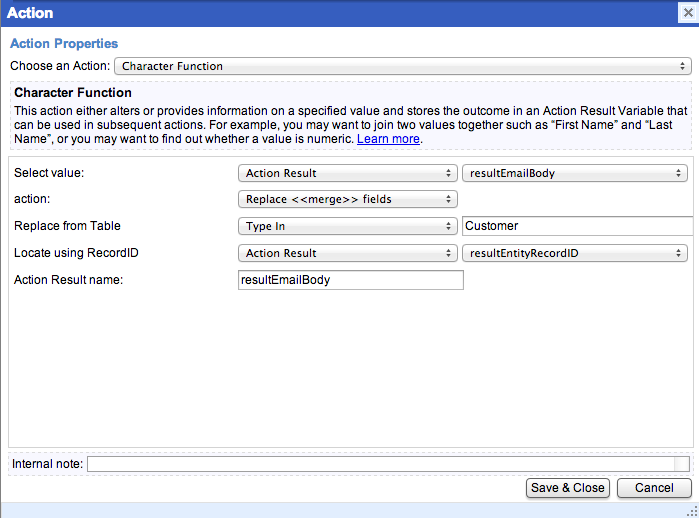
What you'll notice here is the Select value is getting the resultEmailBody action result. If you'll want to add these merge fields to the subject also, you'll need to create another action for the subject. Also, the "Locate using RecordID" is pointing to the action result "resultEntityRecordID". This is a value that is set in action #39 which gets the recordID for the customer. This is used to locate the proper customer record in the table. You need to make sure that the Character function is after this action to ensure the action result has a value.
I hope this helps. Please post back here if you have any additional questions.
- Adam