January 2014 - Posts
-
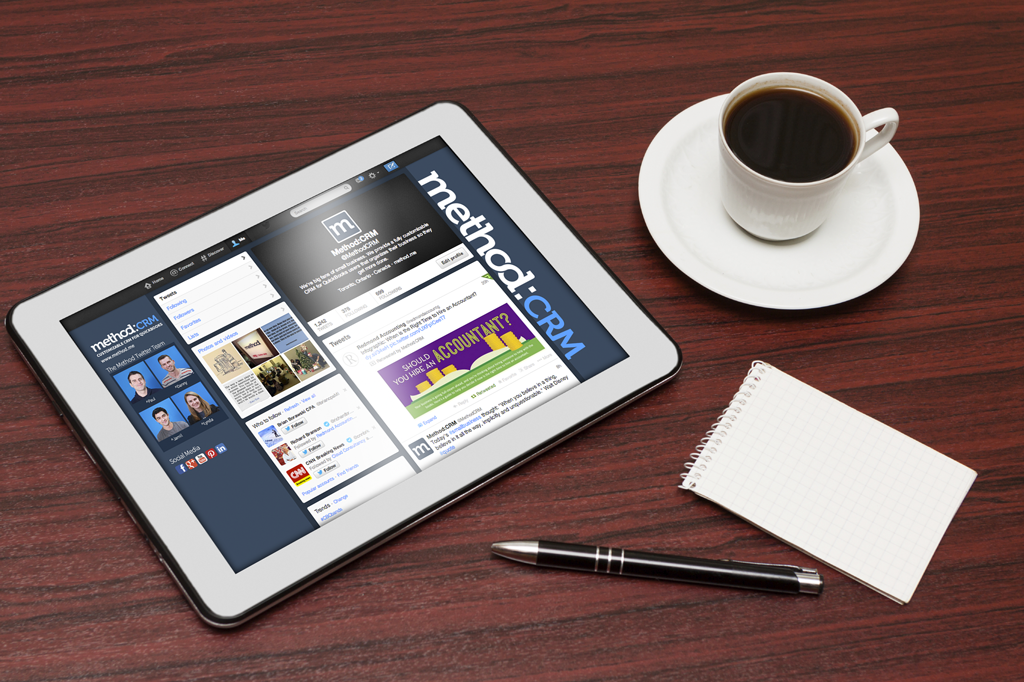
Happy Friday Method Friends!
Today's blog post initiates our new "This Month in Small Business" blog series, where I will recap some of the best resources I have stumbled upon throughout the month that are small business and leadership focused.
Here are the most informative and thought provoking articles from the past month.
To Keep Your Customers, Build More Moats
There are great articles and blog posts on attracting more leads and increasing conversion rates (which is very important, don't get me wrong), but keeping your current customers happy and loyal also needs to be part of your strategy. This Inc.com article provides the 3 C's of discovering and developing the "moats" that matter most (say that 3 times fast!)
"...I call this basic business strategy "knocking on old doors," which means working harder to deepen your connection to and your involvement with current customers. This will increase their average spend ("share of wallet") and lock them in for the long haul."
- CEO Howard Tullman
For the full article, click here
No more job titles and no more managers: this is the 2014 goal for Zappos CEO Tony Hsieh. If alternative org charts are something of interest, this FastCompany.com article is for you.
"Holacracy is a little known organizational management system that’s is gaining a toehold in the business world. Zappos, so far, is its biggest adopter."
For the full article, click here
I love a good list, don't you? This one, found on Forbes.com, recommends 14 activities that successful people have been known to take up during their days off.
“Even when I’m technically not working, I’m always processing in the background and thinking about the company. Weekends are a great chance to reflect and be more introspective about bigger issues.”
- Spencer Rascoff, CEO at Zillow
For the full article, click here
If you've written an article yourself, or have found a great piece that you would like to share, tweet me at @MethodCRM.
Until next time,
Lynda
Stop by to socialize!
|
-

Hi Method friends!
Today, I'm continuing to answer commonly asked questions about the accounting software QuickBooks. For those of you who are already using QuickBooks, feel free to leave your own tips and tricks below as a comment or connect with me on Twitter.
This is the second installment of our QuickBooks 101 blog series. In the first posting I answered the question "What is QuickBooks?" and disucss benefits of using QuickBooks as a SMB owner. Check out the first post here!
Is QuickBooks a good accounting software for SMBs and startups?
Yes! Small businesses greatly benefit from using QuickBooks. While some startups feel that they can manage their accounting in spreadsheets, QuickBooks allows you to easily gain a big-picture perspective on your company’s financials. It is also a good idea to get your accounting practices organized and within a scaleable software before your business expereinces a growth spurt.
Will I be able to use QuickBooks even if I don't have an accounting background?
Yes! QuickBooks is user friendly and has been designed to do a lot of the accounting for you. If you don’t understand debits, credits and postings, that’s ok - you will fill in forms, like cheques and invoices, and QuickBooks will do a good deal of the accounting for you.
If you're a small business owner managing your accounting within spreadsheets, you will also love how easy tax-time becomes when you start using a program like QuickBooks. You can quickly view one-click reports like 'Profit & Loss' to see where your business stands and can then easily share these reports with your accountant.
What are the advantages of using QuickBooks with Method:CRM?
Method:CRM was designed with small business owners in mind - especially those who use QuickBooks. Method's patented bi-directional sync technology mirrors QuickBooks data in real-time, which means that Method:CRM users save a ton of time by only entering data once. Virtually everything syncs back and forth between QuickBooks and Method:CRM so thousands of SMB owner love using the programs together for organizing customers, vendors, employees, invoices, sales orders, and so much more.
That's it for the second installment of QuickBooks 101. If you have any questions you would like answered in the next post of this series, leave a comment below or send me a tweet at @MethodCRM
Until next time,
Lynda :)
Let's connect on your favorite social channel!
  
|
-

From dive-bars to five-stars, I’ve served in a variety of restaurants over the last 10 years. Working in the hospitality industry was a great way to put myself through school and was a transferable skill I also relied on as a traveler.
Looking back at the different bars and restaurants I worked in, I chuckle to myself remembering the unique quirks and issues of each place. Every restaurant had a different set of owners and managers, all of whom had different leadership techniques. There were also those fellow servers and bartenders I will always remember as leaders because of their innate ability and dedication to building lasting relationships with customers, instead of just taking orders.
But what truly resonated with me was how important customer service was for these restaurants, especially the smaller businesses. I am such an advocate for small business CRM applications because they allow small businesses to better serve their customers.
But a software solution can’t improve your tact or how well you listen to a customer. So, I wanted to share these three customer service lessons I learned as a server that I’m sure you can apply to your own small business.
1) Provide customers more than what a computer can
I love cooking, but there are some days when I end up eating at a restaurant because I’m too tired to cook, or even too tired to think of what to cook. I once served someone that did not even open their menu, but just said “I have been making decisions all day and have no interest in making any more. I trust you to order a dish for me that is recommended by the chef”. So I ordered this exhausted business owner the chef’s recommended dish. She loved it and appreciated that I did the thinking for her.
When it comes to your customers, how much thinking are you doing for them? When your customers are ordering your product or service, is there something you can send to them, or advise them to purchase as an add-on, that will improve their experience? The easier you make it for your customers to do business with you, the more they will think of you for that product or service in addition to recommending you to their friends.
2) Give out comment cards
At most restaurants and bars I worked at, comment cards were handed out with every bill and we encouraged the guests to rate their dining experience. If a guest voiced concerns or had a negative experience, the manager would promptly get in contact with that guest to hear them out and offer them another dining experience, giving the establishment another opportunity to shine.
I’m sure you’ve heard it before that customer feedback is crucial for the success of your business. You’ve probably also heard the analogy that when someone has a good experience they tell one person, but if they have a bad one they tell ten. Providing an outlet for customers to voice feedback about your product or service allows you to improve your business, rectify their experience, and keep them as a customer, instead of losing them and never knowing why.
3) Just say sorry
During one of my first waitressing shifts, I was so overwhelmed that I completely forgot to ring in a table’s order. In the chaos that was a typical Friday night, I went a full half hour before I even realized my mistake and needless to say, the patrons were wondering what was taking so long.
I quickly rang in their order, informed my supervisor, and then headed back to the table to face the inevitable thrashing from the hungry family. During the walk over to the table I went through all the excuses I could make for their delayed meals. But as I got closer to the table I came to my senses.
I simply said “Guys, I’m really sorry! The reason your food has taken so long is because I forgot to punch in your order. I’m new to this job, so I guess I just got a bit overwhelmed. I’m so sorry. Your food is being made and the kitchen staff are prioritizing it right now”
To my surprise, these guests (who I dreaded going to talk to) were so appreciative of my honesty and my owning up to the situation that they smiled and told me not to worry.
In the world of small business, mistakes will be made, and a customer may have some strong words for you (hopefully over the phone and not on Twitter). But sometimes all customers are looking for is someone to take ownership for the poor service they received.
After that Friday night I learned that owning up to a mistake and apologizing, while sometimes uncomfortable, is the best practice for keeping your customers happy. Well, that and free dessert.
What Customer Service lessons have you learned in your small business? Leave a comment below or Tweet me @MethodCRM.
Until next time,
Lynda,

|
-

The fall release of the new, redesigned QuickBooks Online (QBO) was exciting for all of us that use it. For Cloud Consultancy, it also meant it was time for us to get to work creating a version of AERO Workflow Manager that could take advantage of the update. We’re happy to tell you that AERO for QBO is ready for download as the first third-party app for Method QBO.
Cloud Consultancy created the original AERO Workflow Manager out of our own need. With the team working remotely all over the United States, it became apparent that we needed a smarter way to keep track of who was doing what for which client. AERO was designed for organizations like ours, with multiple staff performing multiple tasks for multiple clients. It uses Method:CRM’s platform to provide both up-to-date resources on customers as well as easy tools to track time and activities. AERO for QBO brings those benefits to the many who use QBO to manage their accounting; especially those who, like us at Cloud Consultancy, work entirely in the cloud.
The key to AERO Workflow Manager is its expansion of the activities table in Method:CRM. Activities in AERO are set up so that managers can provide everything necessary for the task to be accomplished—detailed, step-by-step instructions, links to important web pages, logins and passwords, and more—all accessible from the activity itself. Staff can log in to their Method account, see a new activity assigned to them, and get started. Where before they might have an email with instructions about an activity, relevant documents on the company server, and login information in a password application (or even stored in an Excel file!), with AERO it is all contained on one activity page.
And the work of creating that activity doesn’t go to waste. Typical activities can be saved in a template library to be used in creating similar activities. Or activities that are performed on a regular basis can be set to recur on customizable schedules and time periods, simplifying scheduling.
Contained within the activities is time tracking, which not only syncs to QuickBooks for payroll and billing, but also allows your company to easily assess how long activities take and optimize scheduling and billing rates. Managers can enter time estimates when creating an activity and see overages at a glance. With recurring activities, it’s simple to track the average duration of an activity over time. This can be a huge help in calculating flat fees for services or determining personnel needs.
AERO for QuickBooks Online and Quickbooks Desktop are available on the Method:CRM app store at a subscription rate of $15 per month per user and requires Method:CRM Pro. If you’d like to find out more about the app, please comment below or join our LinkedIn group by clicking here.
If you’re interested in seeing AERO in action, links to live and recorded webinars can be found here: http://cloudconsultancyllc.com/webinars/
Katy

Katy Manis joined Cloud Consultancy in 2013 as client support and community manager. She enjoys working remotely from a cabin in the woods, where in her spare time she can read, hike, bird watch, and keep an eye out for bears in the backyard. Her airhorn is always at the ready.
Connect with us!
  
|
-
-

One of my favorite things about working at Method:CRM is getting to know such a diverse group of small business owners and their unique products and services. Specifically, Method gets introduced to start ups when their businesses are gaining traction and they need a way to stay organized as they grow. This is an exciting chapter of a company’s story, and one that we’re always honored to be a part of.
While engaging with us about their need for a proper Customer Relationship Management (CRM) tool, small business owners often realize that in order to maintain momentum and continue to grow their business, their use of spreadsheets for contact management and financial management will no longer suffice. At this stage in the conversation, we’re always happy to tell our customers about QuickBooks and why we chose this popular accounting software with which to integrate.
When I explain Method:CRM’s integration with QuickBooks I often tell people that Method to QuickBooks is peanut butter to jelly - a perfect match.
So, if you’re a Small to Medium sized Business (SMB) owner who is curious about QuickBooks, I’ll start with the basics today and will continue to answer your QuickBooks questions in this QuickBooks 101 blog series. I hope this helps and if you have a particular question feel free to post a comment below or tweet me @MethodCRM.
What is QuickBooks?
QuickBooks is a small business accounting software that has been designed for those who are unfamiliar with accounting, as it has formulas and reports built right in. In addition to creating invoices for your customers, you can use QuickBooks to accept payments, scan receipts, track sales and expenses, and pay your employees.
Knowing that SMBs rely heavily on QuickBooks, Method:CRM was designed to sync with QuickBooks so that businesses could manage their accounting alongside other customer information. The integration between QuickBooks and Method:CRM also means that there is no time wasted on double entry and every Method:CRM user has ALL of a customers’ information without having direct access to the company’s main accounting file.
What are the benefits of using QuickBooks?
There are several! With QuickBooks, you can:
-
See your whole business on a single screen with the company SnapShot
-
Create and send an estimate to a customer and then turn it into an invoice with a click of a button
-
Analyze every aspect of your business with built-in reports
-
Make tax time easier on yourself by tracking expenses and sales throughout the year
-
Access your financials from any of your devices with QuickBooks Online
Thanks for stopping by the Method:CRM blog! If you haven't yet signed up with Method:CRM, we offer a free trial so that you can put our QuickBooks sync to the test.
Until next time,
Lynda
Connect with me through your favorite social channel!
  
|
-
Hello Method Users!
Thank you for taking the time to read a new iteration of our weekly Method Blog posts. I’m fairly new to the Method blog, but as a member of the Community Support Team, you may have had the pleasure of speaking with me already ;)
Today, I will provide a 'How-To' on something that a few Method:CRM users have contacted Support about during setup: importing Customers and Contacts into Method:CRM using the built-in Method Import/Export tool.
It’s quite common for new Method Users to have a spreadsheet containing the Customers information they wish to bring into Method. Well, this is how to do it!
Customers and Contacts within Method
To begin, I want to touch on the relationship between Customers and Contacts within Method, as this will help you understand the process involved in importing your external lists.
Each Customer must be assigned a Contact - when you add a Customer from within Method, you’re also creating the main Contact for that customer at the same time! While it’s possible to have standalone Contacts in Method, it’s recommended that you assign any of these wayward Contacts to a Customer.
What this means is in order to import your Contacts into Method, you first need to import your Customers. If you currently have one giant list containing all your Customer/Contacts, it would be helpful to separate them into two lists: one for Customers, and one for Contacts.
Now Let’s Create and Import Some Customers!
To start, I will glance at the “New Customer” screen in Method to give me some hints on what fields are mandatory, and what other fields I might want to use when importing.
You can see above that we are required at minimum to include the Customer Name and Contact fields (note that the Customer Name field on the New/Edit Customer screen is actually the “Name” field in the Customer Table). With this information we can modify our Customer list to include all wanted and mandatory fields. Make note that I did this example for a QuickBooks Desktop account, if using QuickBooks Online, the “Contact” field is no longer mandatory, however “First Name” field would be.
Here is an example of our Customer Spreadsheet, for a Desktop account.
Now that we have created our Customer List, we can use the Method Import/Export tool to import this into the Customer Table (again, refer to this article on importing/exporting).
Awesome - we are done with our Customer List. Below is what my updated Customer grid looks like:
Now let’s tackle our Contacts.
To start, take a look at the Edit Contacts screen in order to figure out what fields are required, and what other fields we want to include when importing. Screen shot below:
As you can see from the above screenshot, the only mandatory field for a Contact is “Name”. You are probably thinking “Okay, so how would just adding a value to the “Name” field link my new Contact to an existing Customer?” That’s easy - it won’t. If you were to add a Contact from within Method using the New Contact screen, you would do it through a Customer record.
Because of this setup, Method has some magic going on in the background, linking your Contact to the Customer you already have open. What’s great is that this really isn’t magic: Method is simply writing to one additional field for each Contact in your Contacts Table, “Entity”. The “Entity” field for the Contacts table is actually the “Full Name” field from Customer table. If you take a look at the New/Edit Customer screen, this is the value at the top of the screen.
Side note: the “Full Name” field is actually the “Name” field from the Customer table, plus the value of the parent Full Name field. I am not going to expand on this right now, but it’s worth knowing if you will also be dealing with “Jobs of Customers”.
All right, let’s create our Contacts list.
Check out the image below: it’s an example of the mandatory fields, the magic field (Entity), and some other common Contact fields. Because I only created two Customers in the above step, I am importing these eight contacts to these two Customers:
When you are happy with your list, go to the Method Import/Export tool and import those Contacts (as you did with the Customer list earlier).
That’s it!
Hopefully you have wandered back to your Customers and Contacts List screen and noticed that your Records count at the bottom left-hand side of the grid has increased. If not, make sure to refresh your grid by using the refresh button at the bottom-right side of the grid.
I will mention one last item: although I didn’t discuss importing Leads into Method, the process is virtually identical to importing your Customers. The only difference when dealing with leads is that you must import your Customers List to the “Customer Leads” table when using the Import/Export Tool.
Thanks for dropping by! We hope you found this post useful. If you have any questions, feel free to leave them as comments below, or you can always ask some questions through our Community Forums, or tweet us @MethodCRMSincerely,
Socialize with the Method:CRM Team!
|
|
|
|