Blog Help
Forums Help
Q: What is a blog?
A: A blog is short form for 'web log' or 'webblog'. It is used as a means of journaling opinions, news, resources and other useful information. Blogs can be either formal or informal, and are used widely by individuals, groups and businesses.
 Back To Top
Back To Top
Q: What is RSS?
A: RSS is an acronym for ‘Really Simple Syndication’ or ‘Rich Site Summary’. It is essentially a news feed that is updated by the content hosts (in this case the Method Blog). RSS has become popular as it allows people to keep up to date on any and all topics they are interested in subscribing to, in a extremely quick and customizable manner.
 Back To Top
Back To Top
Q: How do I sign up for the Method RSS feed?
A: If you would like to sign up for the Method Blog RSS feed, click
here, or anywhere you can see an RSS icon

.
 Back To Top
Back To Top
Q: Where can I get an RSS reader?
A: An RSS reader is also known as an 'aggregator’ or ‘news aggregator’. RSS readers come in multiple formats, such as add ons or stand alone applications.
For a list of news aggregators, visit:
http://www.newsonfeeds.com/faq/aggregators.
As an example, Internet Explorer 7 has a built in RSS reader that you can use right now.
- Click the Tools button in the top right corner of the window. Then click Toolbars > Feeds. This will display a feed reading window on the left. Alternatively, you can press CTRL + Shift + J on your keyboard to open this window as well.
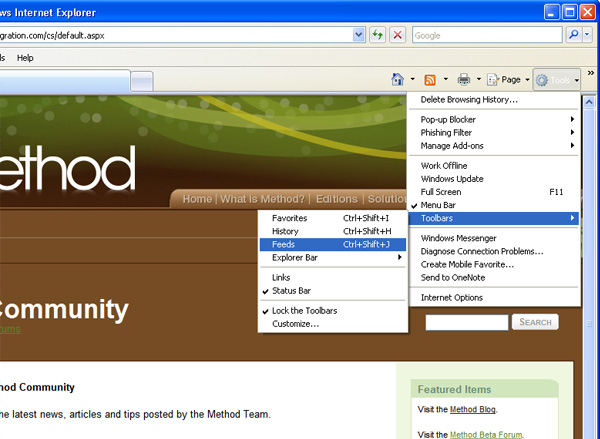
- Click the RSS feed icon to view the XML link to the Method blog feed.
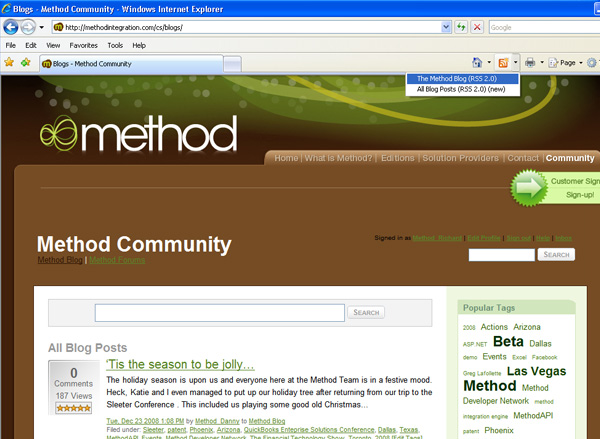
- Click Subscribe to this feed in the yellow box at the top of the screen.
- A pop up window will now appear.
- Click Subscribe.
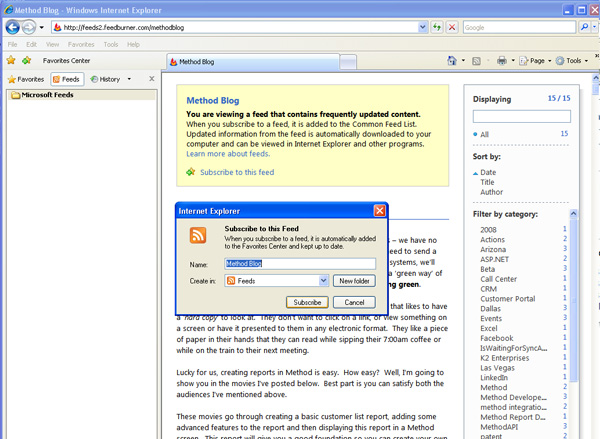
- You will notice the feed now appears in the reader to the left. Congratulations! You are now a Method Blog RSS subscriber!
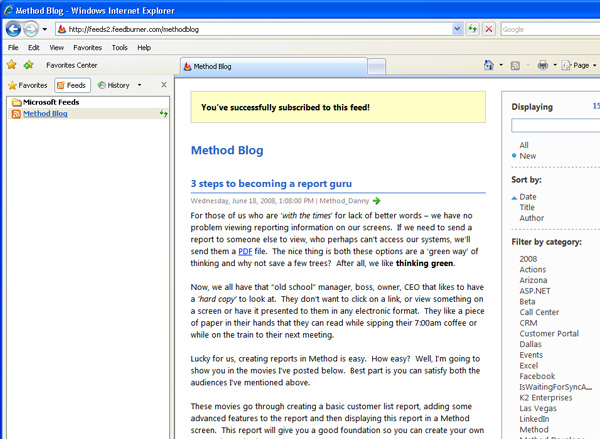
 Back To Top
Back To Top
Q: What are discussion forums?
A: Discussion forums are a means of storing and carrying out conversations on any topics of interest. Ideas, opinions and information can be accessed quickly and easily. Organized by threads in an easy-to-follow format, discussion forums are designed so you can quickly locate information, find other knowledgeable users and participate in conversations.
 Back To Top
Back To Top
Q: How is forum content organized?
A: The content in the forums is structured as follows:
- Forum Categories: A Category represents a collection of forums as well as other categories. Often, categories are used to organize forums into a tree structure so members can find the right discussions more easily.
- Forums: Forums are the areas where individual discussions take place as a listing of threads.
- Threads: Threads are the discussions that consist of one or more messages displayed as a list, or in a tree structure of messages and their replies.
- Messages: Messages are the individual discussion posts made by community members.
- Replies: Message replies are posts in response to other messages and are organized in a flat or threaded mode.
 Back To Top
Back To Top
Q: Do I have to be registered to use the forums?
A: To browse, search or view any topics in the forum you do not need to be a registered user. However, if you would like to post a new message or reply to an existing message you will need to register. To register, just click on
Join at the top right of the Method Community page and fill in the appropriate information.
 Back To Top
Back To Top
Q: How do I login?
A: To login to the forums, click the
Login link. From there you enter your username and password. If you would like to automatically log in when you visit, click on the checkbox next to 'Next time automatically sign me in'. (Note: You must have cookies enabled to encrypt your login information and store it in a cookie.)
 Back To Top
Back To Top
Q: What do I do if I forgot my password?
A: To reset your password, simply click on the
Login link and then click on the
I forgot my password link. After entering your email address and pressing the Submit button, you will receive an email with instructions on how to reset your password.
 Back To Top
Back To Top
Q: How do I create a thread or post a reply?
A: To start a new thread, choose the appropriate forum and click
Write a New Post. Type your thread header in the subject line and type a message in the message box. Before you are about to post, you can spell check your message by clicking on the spell check icon.
When you are satisfied with your message, you can preview your message to see how it will appear when posted by clicking on
Preview. Or you can post your message without previewing it by clicking
Post.
To post a reply to a thread, click the
reply button next to the message you would like to reply to. If you want to respond to specific text from the original message, click on
Quote, and that will add the text from the original post in your message.
 Back To Top
Back To Top
Q: How do I set my profile and view other user profiles?
A: To create or update your profile, click on
Edit Profile at the top right of the window. Your profile, forums preferences and avatar may be set from here. To edit these settings, fill in your updated information, then click
Save.
To view the profile for any user who has posted to the forums, click on their username wherever you see it as a link. You can also search for their username or ID using the search feature.
 Back To Top
Back To Top